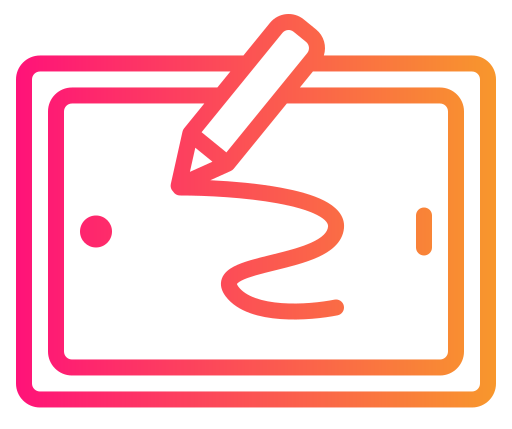When you decide to dive into the world of digital art, understanding the role of drawing tablet accessories can significantly enhance your creative process. Stylus pens, protective covers, and tablet stands are some of the essential accessories that can transform your workflow, providing greater precision and ease of use. These tools not only complement your drawing tablet but can also make your creative journey smoother and more enjoyable.

A stylus can vary in pressure sensitivity, shape, and size, impacting how you interact with your tablet. Choosing the right one can feel like selecting an artist’s brush—essential for executing your vision seamlessly. Protective covers, on the other hand, safeguard your investment from scratches and wear, ensuring the longevity of your device.
When it comes to comfort during long creative sessions, a stable tablet stand can make all the difference. It allows you to find the perfect angle and height, reducing strain on your wrists and shoulders, which enhances your drawing experience. By investing in the right accessories, you empower yourself to explore your creativity to its fullest potential.
Beginners Guide to Drawing Tablet Accessories: Understanding Drawing Tablets
Drawing tablets offer a wide array of options and functions designed to enhance digital art creation. These devices vary in type and function, providing different experiences depending on your creative needs.
Types of Drawing Tablets
There are three main types of drawing tablets: graphic tablets, pen displays, and tablet computers.
- Graphic Tablets: These devices require an external monitor—they don’t have a display of their own. You draw on the surface while looking at your computer screen. They are often more affordable and offer high sensitivity levels for precise control.
- Pen Displays: These come with a built-in screen, allowing you to draw directly on the display, which mimics traditional drawing. They tend to be more expensive but provide an immersive experience that’s closer to drawing on paper.
- Tablet Computers: Devices like iPads or other tablets that support stylus input can be used for drawing. They are versatile and useful for drawing on the go.
How Drawing Tablets Work
Drawing tablets capture the movement of a stylus (digital pen) on their surface and translate it into digital input. This process involves several key features.
- Pressure Sensitivity: Most tablets offer different pressure sensitivity levels, allowing for dynamic line width adjustments, mimicking the effects of brushes and pencils.
- Tilt Recognition: Many advanced tablets detect the angle of the stylus, providing a broader range of stroke options.
- Customizable Buttons: Tablets often come with express keys that you can customize to perform specific functions, improving workflow efficiency.
These features work together to give a seamless drawing experience, making digital art feel more organic.
Choosing the Right Tablet Accessories
Selecting the perfect drawing tablet accessories involves focusing on compatibility with your device and the quality of the products available. This ensures you not only have equipment that works seamlessly but also supports your creative process effectively.
Compatibility Considerations
When choosing accessories for your drawing tablet, confirming compatibility with your specific model is crucial. Various tablets support different types of styluses, screen protectors, and other peripherals.
Check the specifications of your tablet to determine which accessories will function properly. For example, some tablets only work with specific stylus models designed to support their pressure sensitivity. Ensuring that your chosen accessories align with your tablet’s technical requirements helps avoid performance issues.
Additionally, consider the operating system and software compatibility, especially for devices like Bluetooth keyboards or controllers. Properly matched accessories enhance the user experience and can lead to a more efficient workflow without interruptions.
Accessory Quality and Brand
The quality and brand of your drawing tablet accessories significantly influence both longevity and performance. Top brands often provide reliable and durable products, ensuring sustained usage without frequent replacements.
Look for accessories made from robust materials that can withstand regular use. For instance, a high-quality stylus offers better precision and fluidity, improving your drawing experience. Reading reviews and ratings can also provide insights into the longevity and performance of specific brands’ offerings.
Moreover, investing in reputable brands often means better customer support and warranty coverage. This can be crucial if you encounter any issues with the accessories, allowing for quick resolutions through reliable service channels.
Stylus Essentials
When selecting a stylus, consider the type that suits your needs, understand how pressure sensitivity enhances your drawing experience, and follow key maintenance practices to prolong its lifespan.
Types of Styluses
Styluses come in various forms, each designed for specific uses. Capacitive styluses are common, designed for touchscreens like those on phones and tablets. These styluses mimic finger touch and are ideal for basic tasks.
Active styluses offer advanced features, such as pressure sensitivity and buttons, making them suitable for digital art and professional work. They often require power sources, like batteries, for functionality. Bluetooth styluses provide additional connectivity options and may include features like palm rejection, which improves your drawing experience. Choose a stylus based on your device compatibility and usage requirements.
Pressure Sensitivity Explained
Pressure sensitivity is crucial for a realistic drawing experience. This feature allows your stylus to detect variations in pressure, influencing line thickness, opacity, and texture.
For example, pressing lightly may produce thin, delicate lines, while harder presses result in bold strokes. Most graphics software supports pressure sensitivity, helping artists create intricate details with accuracy. Styluses can offer different pressure levels, typically ranging from 1,024 to 8,192 levels. Higher levels provide more precision, appealing to artists who require fine control over line variations and shading effects.
Stylus Maintenance Tips
Proper maintenance is essential for your stylus’s longevity and performance. Keep your stylus clean by gently wiping it with a soft, damp cloth to remove dust and smudges. Avoid using harsh chemicals, as these can damage the stylus’s surface and internal components.
Additionally, ensure the nib or tip is in good condition. Replace it when worn down to avoid damaging your tablet’s surface. Store your stylus securely when not in use, ideally in a case or holder, to prevent accidental falls or damage. Lastly, if your stylus is battery-powered, check for signs of wear, such as inconsistent performance, and replace batteries as needed.
Tablet Cases and Covers
Selecting the right tablet case or cover is essential for protecting your drawing tablet. The focus is on understanding the types of available cases and choosing materials that ensure both durability and ease of use.
Types of Cases
When choosing a case for your drawing tablet, it’s important to consider the different types available. Folio cases are popular, providing a cover that folds over the device, offering basic protection and doubling as a stand for easier drawing angles. Hard-shell cases provide robust protection against drops and knocks, making them suitable for frequent travelers or those who often work on the go.
Sleeves are typically less bulky, designed for simple protection against scratches when the tablet is not in use, but they don’t offer impact resistance. Meanwhile, some cases come with a feature set specifically tailored for artists, like built-in storage for styluses and other accessories, which can be particularly handy.
Choosing Durable Materials
Durability in materials is crucial when selecting a tablet case or cover. Neoprene and other synthetic materials are common in sleeves, as they provide soft cushioning and are often water-resistant. Polycarbonate and hardened plastics are frequently used in hard-shell cases due to their impact resistance, effectively protecting your device from accidental drops.
Consider cases that offer reinforcement at the corners, as these areas often take the most impact during falls. Also, explore options with an inner lining made of microfiber or similar materials to prevent scratches on your tablet’s surface. Assessing these material qualities ensures your case not only lasts but also provides optimal protection for your investment.
Screen Protectors and Care
To maintain the quality of your drawing tablet, investing in a suitable screen protector is crucial. It helps safeguard the screen from scratches and enhances the drawing experience by adding texture. Proper installation techniques ensure longevity and efficiency without hindering sensitivity or visibility.
Screen Protector Varieties
Paper-Like Screen Protectors: These are popular for their tactile feel, replicating the sensation of drawing on paper. They reduce glare, benefiting artists who work under varied lighting conditions.
Tempered Glass Protectors: These offer robust protection against impacts and scratches. While thicker, they maintain the touch sensitivity of the screen. Ideal if you frequently transport your device.
Anti-Glare Films: These protectors help reduce reflections, minimizing eye strain during prolonged use. They are available in different strengths, allowing you to choose based on your environment and preference.
Each type comes with various features. Determine the best fit based on your drawing style and environment requirements to make an informed choice.
Installation Techniques
Start by cleaning the tablet screen thoroughly with a microfiber cloth to remove dust and fingerprints. This prevents bubbles during application.
Peel back a small portion of the protector’s adhesive and align it carefully with the tablet’s edges. Gradually remove the backing while smoothening the protector with a card to eliminate air bubbles.
For precision, use alignment stickers or guides provided by some brands. If bubbles persist after installation, use a soft cloth to push them towards the edges gently.
These techniques ensure effective protection without diminishing the tablet’s aesthetic and functional attributes.
Customization Tools

Customizing your drawing tablet setup can enhance efficiency and comfort. Using express keys and custom interface skins allows you to tailor your experience to meet your specific needs, increasing workflow effectiveness and personalizing aesthetics.
Express Keys and Shortcuts
Express keys are programmable buttons on your drawing tablet that allow quick access to frequently used functions. By configuring these keys, you can perform tasks like switching tools, undoing actions, and zooming without disrupting your workflow.
Most drawing tablets enable extensive customization where you can assign software-specific shortcuts. This saves time as you won’t need to constantly shift between the tablet and keyboard. If you’re primarily working with software like Adobe Photoshop or CorelDRAW, mapping common shortcuts to express keys will significantly streamline your process.
Using express keys effectively reduces repetitive strain and increases productivity. Review your typical workflow to decide which shortcuts you most frequently use.
Custom Interface Skins
Custom interface skins allow you to modify the visual aesthetics of your drawing environment. Many drawing tablets support interface customization where you can change colors, button styles, and layouts to create an accommodating setup.
Skins can make your workspace visually appealing and easier to navigate. A harmonized interface can improve focus and ergonomics, as visually customized environments tend to reflect your working preferences. Custom skins might also aid in better distinguishing between tools and options, leading to enhanced accuracy.
Consider installing custom theme packs or creating your own skins if supported by your device. This customization tool offers you a personalized digital space that aligns with your design sensibilities.
Connectivity Accessories
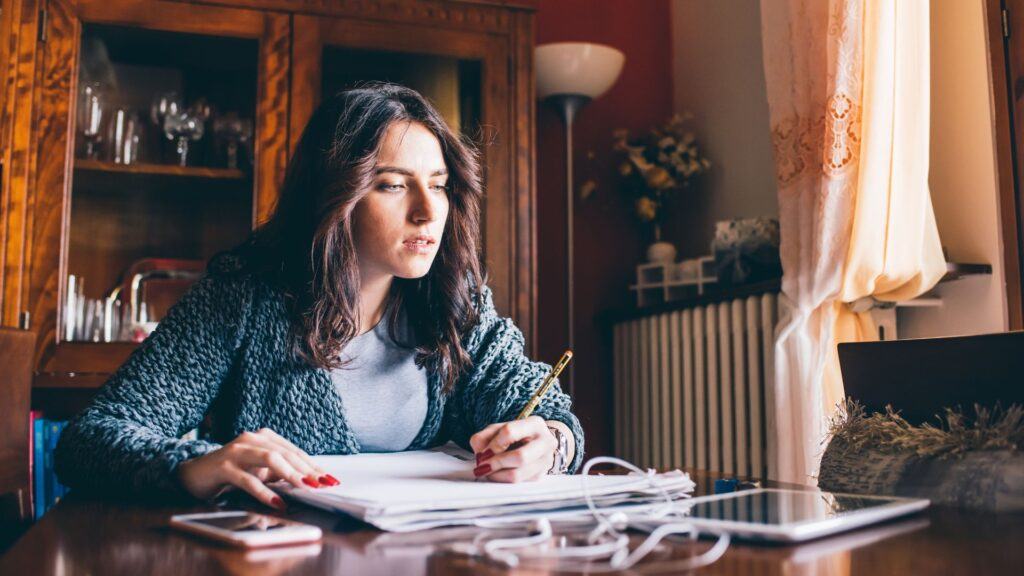
When setting up a drawing tablet, reliable connectivity is essential. Consider options like wireless adapters for convenience and cable management solutions to keep your workspace tidy.
Wireless Adapters
Wireless adapters can provide more freedom in your workspace. They eliminate the need for cables, allowing you to move around more freely. Some drawing tablets have built-in Bluetooth or Wi-Fi capabilities, but if yours doesn’t, a wireless adapter can be a simple solution.
These adapters connect via USB ports and create a wireless link between your tablet and computer. Make sure that the adapter is compatible with your tablet. Advantages include the absence of cord clutter and increased mobility, making them a great addition for artists who value flexibility. Check for models supporting low-latency connections to ensure smooth and responsive drawing experiences.
Cable Management Solutions
Good cable management keeps your workspace organized and free from tangled wires. This is especially important if you’re using a pen display or other devices that require multiple connections. Cable clips or sleeves can help you tidy up these cords.
Look for cable management kits that suit your desk layout, allowing you to group cables together and prevent them from becoming a distraction. Velcro ties offer a flexible solution that can be adjusted as needed. Using dedicated routes for your cables also minimizes the risk of disconnects or damage, maintaining optimal performance for your drawing device.
Ergonomics and Comfort

When using a drawing tablet, prioritizing ergonomics can greatly improve your comfort and performance. Consider adjustable stands and specially designed gloves to enhance your drawing experience and minimize physical strain.
Adjustable Stands
Adjustable stands offer flexibility, allowing you to set your drawing tablet at the optimal angle. This helps in reducing neck and back strain.
Benefits:
- Customizable Angles: Choose different positions to support various drawing techniques.
- Improved Visibility: Position for better screen visibility, minimizing eye strain.
- Portability: Many stands are lightweight, making it easy to carry around.
Opt for stands made of durable materials with non-slip features, ensuring stability during use.
Drawing Gloves and Wrist Rests
Using drawing gloves can improve precision and comfort by reducing friction between your hand and the tablet surface. Wrist rests provide additional support, helping prevent strain during long drawing sessions.
Key Features:
- Friction Reduction: Drawing gloves allow smoother hand movements across the tablet.
- Material: Look for breathable materials to keep your hand cool.
- Wrist Support: Wrist rests can maintain a natural hand position.
Choosing the right gloves and wrist rests can enhance both accuracy and comfort, allowing you to focus on your creative work without unnecessary discomfort.
Power Solutions
Choosing the right power solution for your drawing tablet is crucial. You must consider power options that provide reliability and fit your needs, whether you’re using your tablet at home or on the go.
Battery Packs
Battery packs offer portability and convenience, ensuring your drawing tablet stays powered without an outlet. When selecting a battery pack, look for one with a high milliampere-hour (mAh) rating to ensure long battery life. Compatibility with your specific drawing tablet model is essential, as is the output power to match your tablet’s requirements. USB-C and Micro-USB are common connections, so double-check your tablet’s port. Portable battery packs are especially useful for artists on the move, allowing seamless performance outdoors or during travel.
Durability and size are also critical factors. Lightweight and compact designs make carrying them easier without adding bulk to your bag. Some battery packs even offer multiple charging ports, allowing you to power more than one device simultaneously. When it comes to safety, ensure the battery pack includes features like overcharge protection and short-circuit prevention to protect both the battery and your tablet.
AC Adapters
AC adapters provide a direct power source, ideal for long drawing sessions where a consistent power supply is needed. Select an adapter that matches your tablet’s voltage and amperage to avoid damage. Many drawing tablets require specific wattage for optimal performance, so verify these requirements in your tablet’s manual.
Some AC adapters come with interchangeable plugs for different regions, making them perfect for international use. Length of the cable can be crucial depending on your workspace setup; a longer cable can provide more flexibility. Choose a robust and heat-resistant cable to ensure longevity, avoiding frequent replacements. Labeling your cables can also help in managing connections if you have multiple devices.
Software for Drawing Tablets
To get the most out of your drawing tablet, it’s essential to understand both driver updates for optimal performance and various art programs for creative expression.
Driver Updates and Customization
Regular driver updates ensure your drawing tablet functions smoothly and responds accurately to your stylus. Manufacturers frequently release drivers that fix bugs, improve system compatibility, and add new features.
Customization is another key aspect. With updated drivers, you can customize your tablet’s shortcuts, pressure sensitivity settings, and button mappings. This allows you to tailor the device to your workflow, making it more intuitive and efficient. Always download drivers from the official website to avoid potential security risks.
Art Programs and Apps
The right drawing software enhances your tablet experience by providing the necessary tools for digital art creation. Programs like Adobe Photoshop offer robust features and versatility, making them popular among professionals. For beginners, applications such as Procreate provides user-friendly interfaces and essential tools.
It’s crucial to choose software compatible with your tablet to prevent latency issues and ensure precise input. Most modern art applications support layers, blending modes, and a variety of brushes, which are critical for creating detailed artwork. Testing multiple programs can help you find the one that best aligns with your creative needs.
Maintenance and Storage
Proper maintenance and storage are crucial for extending the life of your drawing tablet and its accessories. Effective cleaning methods and smart storage solutions can prevent damage and ensure your equipment remains in optimal condition.
Cleaning Kits
When it comes to cleaning your drawing tablet, a microfiber cloth is essential. This type of cloth can effectively remove dust and fingerprints without scratching the surface. It’s important to avoid using water or harsh detergents, as these can cause damage. Instead, use a screen cleaning spray specifically formulated for electronics.
You might want to invest in a compressed air canister. This helps in removing dust from any small crevices on the tablet and pen. Regular cleaning every few weeks ensures that oils and dust don’t accumulate, affecting the performance of your device.
Protective Storage Options
For storage, consider using a dedicated tablet case or sleeve that provides padding to protect against knocks and drops. Choose one with a snug fit, ideally with additional compartments for holding pens and other accessories.
Pen holders or cases are also recommended. Some users enhance visibility by marking the pen with colored tape, preventing it from getting mixed up with other writing instruments. Additionally, storing the pen separately in a dedicated holder helps in avoiding constant pressure on the nib, minimizing wear and tear. Making these simple adjustments will contribute significantly to the longevity of your drawing tablet accessories.