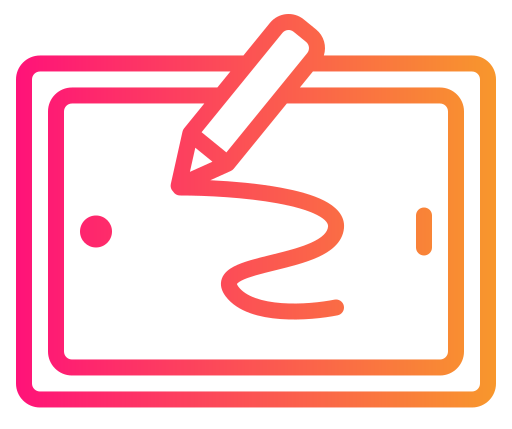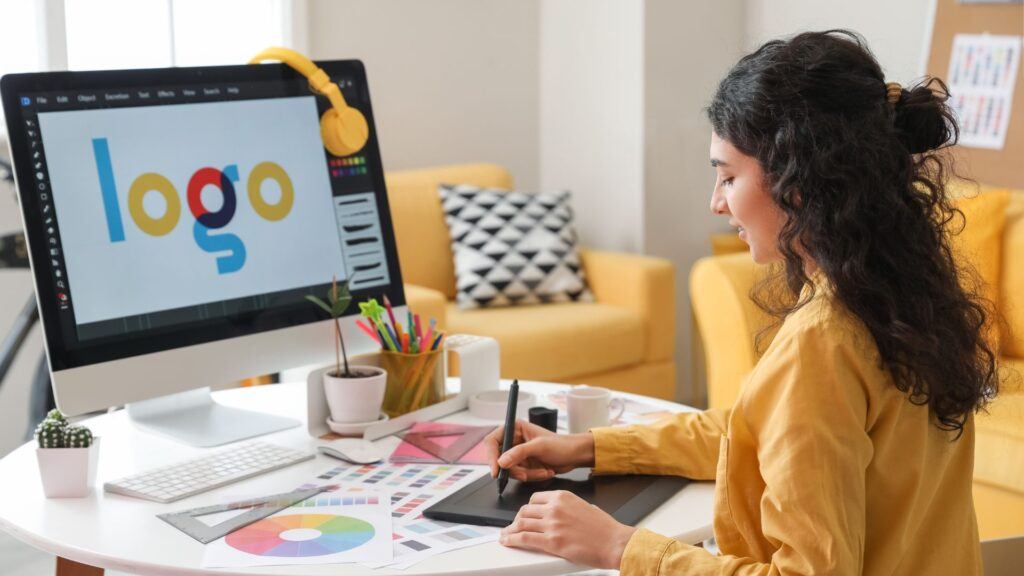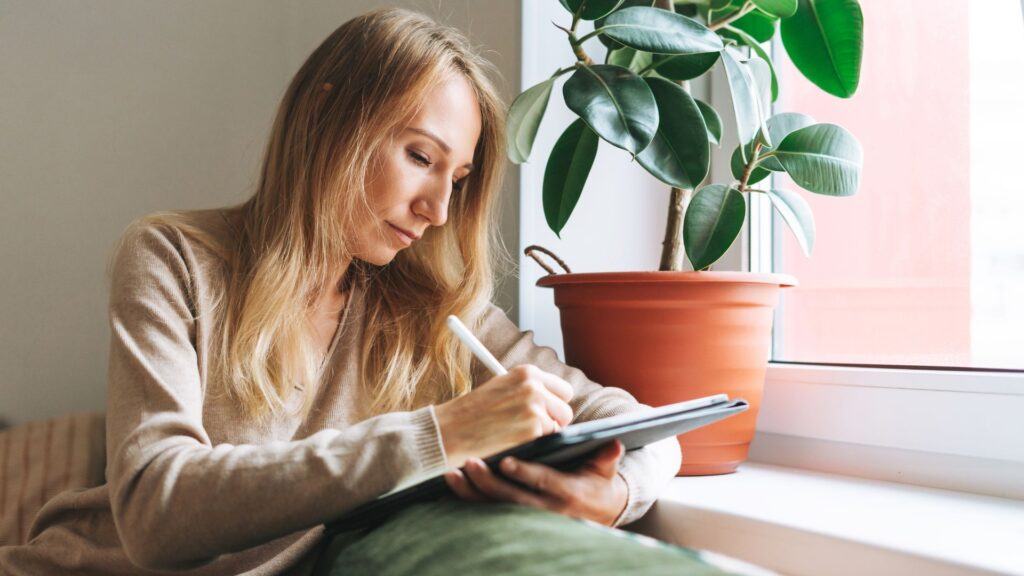Finding the right drawing tablet can be daunting for beginners, but it doesn’t have to be. The best drawing tablets for beginners combine user-friendly features with affordability, helping you transition into digital art seamlessly. Investing in a quality tablet can significantly enhance your artistic journey and foster your creativity from day one.

When choosing a tablet, consider factors such as size, pressure sensitivity, and compatibility with your preferred software. Brands like Xencelabs and Huion offer options specifically designed for new artists, balancing functionality and ease of use. Understanding these features will help you make an informed decision that suits your needs and budget.
Whether you’re exploring anime, graphic design, or traditional drawing, the right tablet can provide the tools you need to bring your ideas to life. With a range of models available, you can find a drawing tablet that will grow with you, allowing your skills to flourish as you become more confident in your craft.
What to Look for in the Best Drawing Tablets for Beginners
Selecting the right drawing tablet is essential for beginners. Focus on understanding the basic elements and identifying key features that will enhance your artistic experience.
Understanding Drawing Tablet Basics
When exploring drawing tablets, consider the type: pen tablets and screen tablets. Pen tablets, like the Wacom One HD, require you to look at your computer screen while drawing. Screen tablets, such as the XP-PEN Artist12, allow you to draw directly on the screen, offering a more intuitive experience.
Size matters; ensure the tablet fits your workspace while providing ample drawing area. Pressure sensitivity is crucial as it affects how your strokes vary in opacity and thickness. A tablet with at least 2048 levels of pressure sensitivity will provide sufficient responsiveness for your art.
Once you choose your new drawing tablet, you might need some guidance on how to set it up for the first time. No matter which brand you choose, the process is similar and often involves connecting the device to your computer and installing the necessary drivers and software. For more on how to set up your drawing tablet, check out our detailed post on How to Set Up a Drawing Tablet in 5 Easy Steps. We’ll walk you through the process once you’ve purchased your new tablet.
Key Features for New Artists
As a beginner, you’ll want a tablet that balances performance and price. Options like the Huion Inspiroy H640P offer affordability without sacrificing quality. Look for a resolution of at least 1920 x 1080 for clarity in your artwork.
The stylus should be comfortable to hold and have minimal lag. Many beginners prefer a stylus with customizable buttons for shortcuts. Check if the tablet comes with software compatibility to ensure it works with your preferred digital art programs.
Consider the price range that fits your budget while ensuring the tablet can grow with your skills. Affordable options often provide your necessary features, allowing you to hone your craft without overspending.
Best Brands for Beginner Drawing Tablets
When selecting a drawing tablet as a beginner, several brands stand out due to their quality, features, and affordability. Each brand offers unique advantages, making it crucial to understand their offerings to find the best fit for your needs.
Wacom’s Entry-Level Models
Wacom is widely recognized as a leader in the drawing tablet market, particularly for its entry-level models. The Wacom One is a popular choice, featuring a 13.3-inch display with a vibrant HD resolution. It works seamlessly with a range of creative software, making it ideal for beginners.
Another excellent option is the Wacom Intuos Pro, which provides a pen tablet experience without a screen. It includes customizable shortcuts and features 8192 levels of pressure sensitivity, allowing for detailed and nuanced drawings. These models are designed to enhance your creativity as you progress in your skills.
The Creative Edge of Apple Tablets
Apple tablets, particularly the iPad series, bring a different approach to digital art. With the Apple Pencil, which offers impressive pressure sensitivity and tilt functionality, the iPad becomes a powerful tool for drawing.
The iPad Pro and iPad Air give you a responsive and high-quality experience, making them suitable for artists at any level. Additionally, the iPad’s extensive app ecosystem, including options like Procreate and Adobe Fresco, greatly expands your creative possibilities. The combination of hardware and excellent software makes these tablets appealing for beginners looking to invest in a versatile device.
Budget-Friendly XP-Pen Tablets
XP-Pen is known for providing good quality at budget-friendly prices. The XP-Pen Artist12 features an excellent display that is color-accurate, ensuring your artwork looks vibrant and true to life. It offers customizable shortcut keys to streamline your workflow.
Another appealing choice is the XP-Pen Deco series, which includes several pen tablets without screens. These tablets are lightweight and portable, ideal for beginners who prioritize cost without sacrificing functionality. Each model comes with multiple pressure levels, optimizing your drawing experience.
Huion’s Competitive Options
Huion has made a name for itself by offering competitive features at accessible prices. The Huion Kamvas series includes several display tablets, such as the Kamvas Pro 16, which features a full HD screen and excellent color reproduction.
For those who prefer a non-display tablet, the Huion Inspiroy H640P provides a good size for portability, along with a responsive drawing experience. It also offers a low latency experience, helping you focus on your artwork. Huion’s tablets cater to a variety of needs, making them solid options for beginners.
Choosing the Right Size and Weight

Selecting the right size and weight for your drawing tablet is crucial for your comfort and workflow. Different sizes cater to diverse needs, whether you prioritize portability, versatility, or detailed work.
Small Tablets for Portability
Small drawing tablets are ideal if you prioritize portability. Typically under 10 inches in width, these tablets are lightweight, making them easy to carry. They are perfect for artists who travel or work in various locations.
Many small options come with responsive styluses that provide a satisfying drawing experience. Models such as the Huion Inspiroy H640P are well-regarded for their sleek design and affordability. Despite their size, they still offer a decent drawing area without sacrificing performance.
When choosing a small tablet, consider your hand size and drawing style. A compact tablet may be best for quick sketches or on-the-go art.
Medium Tablets for Versatility
Medium tablets, typically ranging from 10 to 15 inches, strike a balance between portability and workspace. Their size makes them suitable for a diverse range of tasks, from casual doodling to more detailed projects.
These tablets often provide ample workspace while being lightweight enough for easy transport. You can find models like the XP-PEN Deco 03, which are designed for both comfort and functionality. Medium tablets also offer a better screen size for viewing details without feeling cumbersome.
When selecting a medium tablet, consider the intended use. If you require more screen real estate for digital art software, a versatile medium option will serve you well.
Large Tablets for Detailed Work
Large drawing tablets, generally over 15 inches, are tailored for detailed work. These models provide expansive drawing surfaces ideal for intricate designs and illustrations.
They are often preferred by professional artists who require precision and ample space for detailed projects. Tablets like the Wacom Cintiq Pro 17 offer high-quality displays that enhance your drawing experience.
While larger tablets can be heavier, many still maintain a reasonable weight. When selecting a large tablet, think about your workspace. Ensure you have enough room for a drawing surface and your other tools, making it easier to produce detailed artwork comfortably.
Understanding Different Types of Styluses

When selecting a drawing tablet, the type of stylus you choose can significantly impact your experience. Familiarizing yourself with various stylus options helps ensure you select a tool that meets your artistic needs.
Battery-Free Pens vs. Rechargeable Styluses
Battery-free pens, like the Wacom Pro Pen 2, offer a significant advantage in terms of convenience. These pens draw power from the tablet itself, eliminating the need for batteries or charging. This feature keeps you focused on your art without interruptions.
In contrast, rechargeable styluses typically require regular charging and may come with features like pressure sensitivity and tilt recognition. The Apple Pencil serves as an example of a rechargeable stylus, providing an enhanced drawing experience with its advanced capabilities. However, the trade-off is the added responsibility of keeping it charged.
Pressure Sensitivity Levels
Pressure sensitivity refers to how the stylus responds as you apply varying pressure while drawing. The range is often expressed in levels, with common options being 2048, 4096, or even 8192 levels.
Higher sensitivity levels allow for more nuanced control. For instance, a stylus with 8192 levels, such as the Wacom Pro Pen 2, enables artists to create delicate lines and subtle shading variations. This depth of control significantly enhances your ability to express your creativity on the digital canvas, so evaluating pressure sensitivity when choosing a stylus is crucial.
Tilt Recognition and Control
Tilt recognition is a key feature that adds another layer of control to your digital drawing experience. This capability allows you to change the angle and pressure of your stylus, which simulates natural drawing techniques.
Styluses like the Apple Pencil include tilt functionality, making it easier to achieve effects like shading and brush effects more realistically. This feature is particularly beneficial when utilizing brush tools that rely on the angle of the pen for texture and shading. Assessing whether a stylus has tilt recognition can significantly impact your creative process.
Display Quality and Resolution
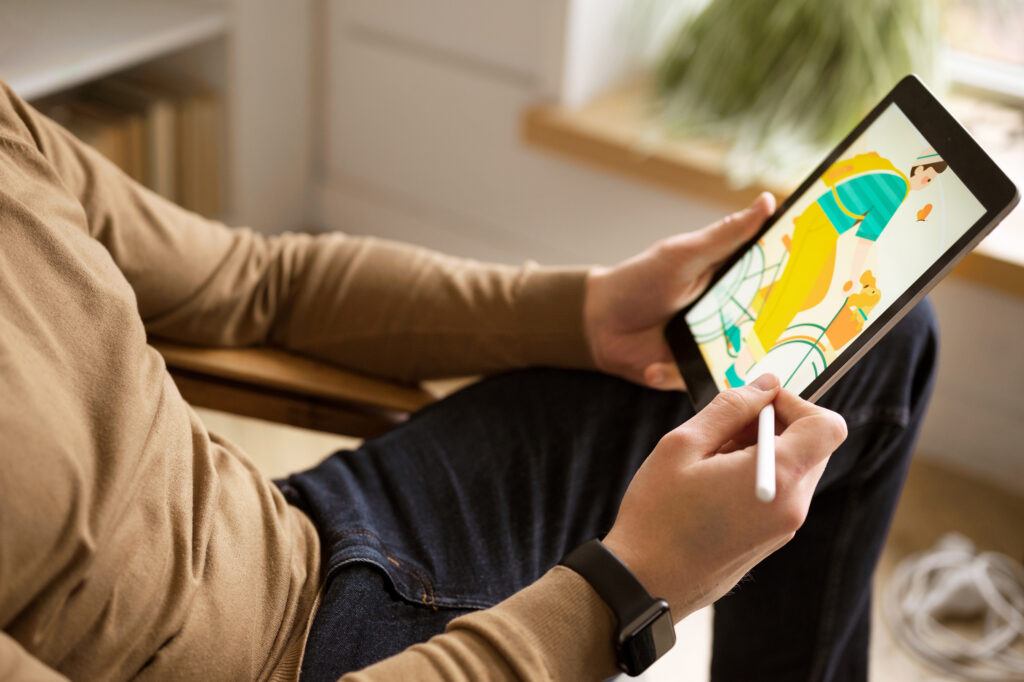
Choosing a drawing tablet’s display quality and resolution is crucial for achieving your artistic vision. You will want to consider how these factors influence your work, especially in terms of clarity and color representation.
Benefits of High Resolution Tablets
A high-resolution display enables you to see finer details, which is essential for detailed artwork. Greater resolution allows for smoother lines and accurate representations of your drawings. For instance, a tablet with 4K resolution offers four times the pixels of Full HD, providing incredible detail and clarity.
Higher resolutions also support larger canvases without losing quality. This capability is particularly beneficial for professional-grade projects. You’ll notice that colors appear more vibrant and edges are sharper with a quality display.
Additionally, tablets with improved resolution often come with better pen pressure sensitivity. This combination results in a more responsive and satisfying drawing experience.
Understanding Color Accuracy
Color accuracy is another vital aspect of your drawing tablet’s display. You’re looking for a device that covers a wide color gamut, which refers to the range of colors the screen can reproduce. Tablets that support sRGB represent a good baseline for color quality.
For more advanced projects, consider tablets with NTSC coverage of 72% or higher. This allows for a broader range of colors, making it easier to achieve your desired hues.
Devices with good color accuracy assist in achieving consistency between what you see on-screen and what will appear in print or online. Higher color accuracy also means a better understanding of how colors blend and interact in your artwork.
Full HD vs. 4K: What’s Necessary?
When deciding between Full HD and 4K, your specific needs play a crucial role. Full HD (1920 x 1080) resolution is sufficient for most beginners and provides a clear and detailed canvas. It can be ideal for general artwork, everyday sketching, and casual projects.
On the other hand, 4K resolution (3840 x 2160) offers substantially more detail. This is particularly useful if you’re working on intricate designs, large-scale projects, or anything that requires meticulous attention to detail.
In summary, choose based on your workflow. Beginners may find Full HD sufficient, while advanced artists should consider 4K for its superior clarity and detail.
Software Compatibility and Integration

When selecting a drawing tablet, it’s crucial to consider how well it integrates with your preferred operating system and software applications. This section will cover compatibility with major platforms and popular art programs to ensure you can maximize your creative potential.
Working with Windows and macOS
Most drawing tablets are designed to work seamlessly with both Windows and macOS. Common software compatible with these systems includes:
- Adobe Photoshop: Widely used for both digital painting and photo editing, it offers extensive brush customization and pressure sensitivity support.
- Clip Studio Paint: Ideal for comic artists and illustrators, it provides a range of tools specifically tailored for drawing and has excellent pen pressure controls.
Before purchasing a tablet, check the manufacturer’s website for driver support for your OS. Ensure that it is easy to install and that the software doesn’t cause system conflicts. Both Windows and macOS support various input settings, allowing for personalized adjustments based on your workflow.
Android Tablets and Drawing Apps
Android tablets present a flexible option for artists who prefer portability. They typically support a range of drawing apps optimized for touch and stylus input. Key applications include:
- Procreate: Known for its intuitive interface and powerful features, Procreate is a favorite among mobile artists (though primarily available on iOS).
- ArtFlow: This app offers a streamlined experience with professional-grade tools and an easy-to-use interface, making it well-suited for Android users.
When choosing an Android tablet, ensure it supports the apps you plan to use. Compatibility may vary among models, so always check app requirements and performance reviews to find the best fit for your needs.
Specialized Art Programs
Certain drawing tablets come bundled with specialized software to enhance your creative process. Look for tablets that offer:
- Corel Painter: This program simulates traditional painting techniques, ideal for artists seeking a natural painting experience.
- Clip Studio Paint: It is often included with higher-end tablets, providing tools for both illustration and animation.
Understanding the bundled software can significantly influence your decision. If you’re focused on a specific drawing style or technique, knowing the best programs can guide your choice of tablet, ensuring you get the most out of your investment. Always look for software that allows you to unlock the tablet’s full potential.
The Importance of Build Quality and Durability
Investing in a drawing tablet means considering its build quality and durability. A reliable tablet can enhance your creative experience and support your growth as an artist. Understanding the factors that contribute to a tablet’s sturdiness will help you choose a product that lasts.
Reliable Tablets for Long-Term Use
When selecting a drawing tablet, focus on models known for their reliability. Tablets like the Wacom Intuos Pro or the Huion Kamvas Pro 16 stand out due to their robust construction. They are built to withstand daily use, ensuring you won’t have to replace them frequently.
Look for warranties that reflect the manufacturer’s confidence in their products, often ranging from 1 to 3 years. A solid warranty can provide peace of mind, confirming that the tablet can endure the rigors of professional use.
Materials and Design Considerations
Material choice plays a crucial role in a tablet’s durability. High-quality plastic and metal casing typically provide better protection against wear and tear. Smooth, scratch-resistant surfaces also contribute to the longevity of the device.
Design considerations, such as the tablet’s thickness and weight, affect how easily it can be transported. A lightweight tablet is more mobile, but ensure it doesn’t compromise durability. Check for features like reinforced edges or water-resistant elements, which can further enhance longevity as you create in diverse environments.
Customization and Shortcut Keys
Utilizing customizable features like programmable buttons and express keys can significantly enhance your drawing experience. These elements allow you to tailor your tablet’s functionality to your specific workflow, making it easier to manage tasks efficiently.
Programmable Buttons Explained
Programmable buttons serve as shortcuts for various functions, enabling you to execute commands with a single press. You may find these buttons located on the side of your drawing tablet, allowing for quick access.
For instance, you can assign functions like undo, redo, or changing brush sizes to specific buttons. This minimizes the need to navigate complex menus, letting you focus on your art. Many beginner-friendly tablets offer easy software that allows you to customize these buttons, making them accessible even for those with limited technical skills.
The Convenience of Express Keys
Express keys are another feature that simplifies your workflow. Positioned for immediate reach, they allow you to assign frequently used commands such as zoom, rotate, or switch between tools.
Instead of disrupting your creative flow to find these functions, you can press an express key at any time. This immediate accessibility can save you valuable time, especially during intricate projects. The more express keys your tablet has, the more shortcuts you can utilize, enhancing overall productivity.
Enhancing Workflow with Customizability
Customizability extends beyond just buttons; it affects every aspect of your workflow. You can set up hotkeys tailored to your drawing software, which helps eliminate repetitive actions.
Many tablets offer software that lets you adjust the sensitivity and pressure of the stylus, providing a more personalized drawing experience. By customizing these settings, you align your convenience directly with your creative needs, which can lead to more fluid artistic expression.
Connectivity and Accessories
When choosing a drawing tablet, connectivity options and essential accessories play a significant role in enhancing your digital art experience. Understanding the differences between wired and wireless connections can affect your workflow, while having the right accessories can improve your efficiency.
Wireless vs. Wired: Making the Right Choice
Wired connectivity often ensures a stable connection with minimal latency, making it a reliable choice for detailed work. Most wired tablets connect via USB, allowing for direct connection to your computer, ensuring no interruptions during your creative process.
Wireless options offer greater freedom of movement. Tablets with Bluetooth connectivity, like the Wacom Intuos and Huion Inspiroy models, enable you to work without being tethered to your device. However, pay attention to battery life. A longer battery life can help avoid interruptions while working on extended projects.
Some tablets combine both options, giving you flexibility depending on your workspace setup. Consider what environment you’ll be in most and choose a tablet that aligns with your needs.
Essential Accessories for Beginner Artists
Having the right accessories can significantly enhance your drawing experience. Here are some essentials:
- Stylus Pen: A good quality stylus is crucial. Look for one that offers pressure sensitivity and comfortable grip. Many tablets come with a stylus, but options like the Apple Pencil for iPad are worth considering for the best performance.
- Digital Eraser: This tool mimics a traditional eraser and is useful for correcting mistakes without altering your base layer.
- Screen Protector: A matte or glossy screen protector can protect your tablet from scratches while enhancing drawing traction.
- Carrying Case: A protective case can help keep your tablet safe while traveling.
Investing in these accessories will support your artistic journey and improve your efficiency as a beginner artist.
Choosing for Specific Art Forms
Selecting the right drawing tablet depends on the art form you pursue. Certain features cater specifically to different artistic needs, enhancing your workflow and creativity.
Tablets for Illustrators and Graphic Designers
For illustrators and graphic designers, tablets with high resolution and pressure sensitivity are crucial. Models like the Wacom Cintiq Pro 17 offer a professional-grade experience with a large display and vibrant color accuracy.
The XP-PEN Artist 12 is another good option, balancing affordability and versatility. Both tablets support 8192 levels of pressure sensitivity, allowing for detailed line work and shading.
Consider the size of the active area as well. A bigger drawing surface helps with intricate designs, while a more compact tablet may be convenient for portability.
Stylus functionality is also important. Look for tablets with multi-function buttons to streamline your design workflow, making it easier to access essential tools quickly.
Animation-Friendly Tablets for Aspiring Animators
If you are an aspiring animator, you’ll want a tablet that provides a smooth drawing experience and quick functionality. The Huion Kamvas Pro 16 (2.5K) is ideal due to its responsive display and excellent color reproduction.
Features such as high refresh rates reduce lag, allowing your strokes to appear in real-time, an essential aspect of animation.
A tablet with a battery-free stylus, like the XP-Pen Artist 16 Touch, minimizes downtime, letting you focus on your creative process.
Additionally, consider compatibility with animation software like Adobe Animate or Toon Boom, ensuring your tablet can seamlessly integrate into your workflow.
The Best Picks for Sketching and Painting
For sketching and painting, choose tablets with textured surfaces that simulate traditional mediums. The Wacom Intuos Pro has a textured feel, providing a more tactile experience that’s beneficial for drawing and painting.
The iPad Air 5th Gen is also a strong contender, particularly for on-the-go sketching. It supports a variety of creative apps and has an excellent display for vivid colors.
Pressure sensitivity is key for achieving depth and detail in your sketches. Look for tablets with around 8192 levels of pressure sensitivity to enable fine control over your strokes.
Finally, consider devices that support multi-touch gestures. These features can enhance your ability to zoom and rotate as you paint, streamlining your creative process.