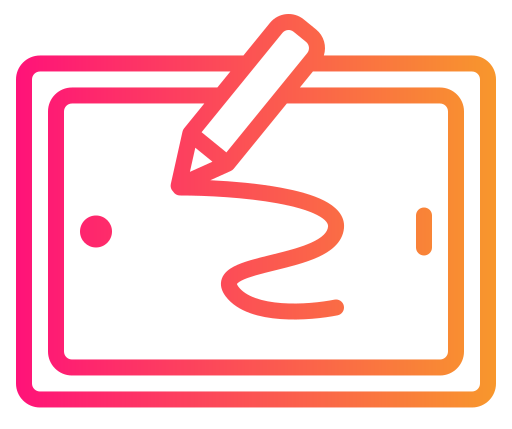Thinking about upgrading your digital creativity tools? Having just spent some time with the Wacom Intuos, it’s clear why this tablet is popular among budding artists and seasoned professionals alike. We will explore these reasons in depth in our Wacom Intuos Small Graphics Drawing Tablet Review.
You’ll find the Wacom Intuos pen tablet offers remarkable precision and control. Not only does it work seamlessly with Mac, PC, Chromebook, and select Android devices, but it also feels just like pen on paper, giving you a natural drawing experience.
With customizable ExpressKeys, you can personalize your workflow, which is great for optimizing efficiency. The included software and training are a solid bonus, ensuring you get the most out of your new device. While the small size might feel limiting to some, others will appreciate its portability.
Bottom Line
Looking to enhance your digital art or photo editing? The Wacom Intuos is a solid choice.
Its blend of precision, customizable features, and included perks make it a valuable tool for creativity.
Don’t miss out—Purchase the Wacom Intuos and start creating today!
Discover the Wacom Intuos Small Graphics Drawing Tablet
Designed for newcomers and experienced users alike, the Intuos Small is a versatile choice. Its slim, lightweight design makes it easy to carry, while the pen’s precision feels remarkably like pen on paper. The four customizable ExpressKeys improve your workflow efficiency, allowing you to personalize shortcuts for drawing, editing, or designing. Although compact, it doesn’t compromise on quality, performing exceptionally well on various software.
Some users appreciate its portability, but the limited surface area might feel cramped during detailed projects. It’s compatible with multiple operating systems, including Mac, Windows, and Android, offering wide-ranging utility. The inclusion of training software helps you get started right away. While it may require a bit of a learning curve, especially if you’re new to graphic tablets, it’s an investment that pays off as your skills improve.
EMR Technology and Battery-Free Pen
Wacom’s EMR (Electro-Magnetic Resonance) technology ensures a smooth and responsive drawing experience. You’ll notice that the pen requires no batteries, which means it is lightweight and you don’t have to worry about charging. The EMR technology makes the pen very precise, capturing even slight variations in pressure, which is great for detailed artwork.
On the downside, some users might find the transition from traditional pen and paper to this digital format a bit challenging at first. The technology might have a slight learning curve, especially if you haven’t used a digital pen before. However, once you get the hang of it, the battery-free pen feels natural and offers a seamless drawing experience.
The pen’s design is comfortable, even during long sessions. Overall, this technology makes the Wacom tablet a reliable tool for both beginners and professionals, providing a real pen-on-paper feel.
Flexible Compatibility and Connectivity
This Wacom Intuos small graphics drawing tablet easily connects to various devices. The setup was seamless across multiple platforms, including Chromebook, Mac, Android, and Windows. Just plug it in, and you’re ready to go.
You can use it with all major drawing, painting, and design software, which means you won’t be limited in your creative endeavors. This flexibility is great for switching between different projects without a hitch.
On the downside, it uses a USB-A connection, which might be less convenient if your device only has USB-C ports. You may need an additional adapter to make it work.
Its wide compatibility makes it a versatile tool for photo and video editing or simply marking up documents.
Professional Grade Tools for Creators
You’ll appreciate how this tablet performs in a professional setting. The Intuos S offers precision and control with its pen-on-paper feel, making it suitable for detailed graphic design, photo, and video editing. The customizable ExpressKeys enhance workflow efficiency, saving you time.
On the downside, some advanced users might find the small size limiting for large projects. Still, its portability and ease of setup make it a strong contender for both beginners and seasoned professionals who need a reliable, compact solution.
Included software and training provide valuable resources, helping you get the most out of the device. Whether used for creating art or enhancing productivity in work settings, this tablet stands out for its excellent build quality and user-friendly design.
Included Software to Jumpstart Your Creativity
When you get your hands on the Intuos, you’ll find it comes with an impressive suite of software designed to fuel your creativity. The package includes programs for drawing, painting, and photo editing.
These tools make it easy to start creating right away, whether you’re a seasoned artist or just starting out. The included software is compatible with major platforms, ensuring you can integrate it seamlessly into your current setup.
On the downside, some users have mentioned that setting up the software can be a bit tricky. The positives, though, far outweigh this minor hiccup. The software collection truly helps unlock the full potential of the Intuos, giving you the resources needed to explore and expand your artistic capabilities.
Pros and Cons
Pros
- Portability: The Wacom Intuos Small graphics drawing tablet is compact, making it easy to carry around.
- Pen Performance: The tablet’s battery-free pen feels natural, like real pen on paper.
- Durability: Many users report the tablet lasting years without issues.
- Software Compatibility: Works seamlessly with a range of software, from photo editing to design.
- Included Software and Training: The additional software and training materials provided enhance the value.
Cons
- Size: Some might find the tablet too small for detailed work.
- Learning Curve: There is an adjustment period for those new to drawing tablets.
- Tip Maintenance: Regular tip replacements are necessary to maintain pen performance.
- Driver Issues: Occasional glitches with driver installation and updates.
- Limited Buttons: Only four customizable ExpressKeys, which might not be enough for advanced users.
Authentic User Experiences
Users of the Wacom Intuos Small graphics drawing tablet have shared various insights that reflect its versatility and functionality. Many appreciate its portability, making it easy to carry around for on-the-go creativity. The pen with its 2 buttons is frequently praised for its responsiveness and comfort during use.
Several users have noted how the tablet’s surface feels natural to draw on, similar to paper, enhancing the overall drawing experience. Some find it beneficial for professional work despite its beginner-friendly features.
Highlights:
- Portability: Compact size, easy to transport.
- Pen Design: Comfortable, responsive with 2 customizable buttons.
- Surface Feel: Mimics drawing on paper.
- Setup: Easy to install and use.
While some users experienced minor driver issues, most found them easily fixable. The tablet has been effective not just for artists, but also for tasks like online learning and reducing wrist pain from repetitive mouse use.
Educational and Remote Work Applications
Using the Wacom Intuos Small Graphics Drawing Tablet for educational purposes brings a refreshing approach to online learning. The pen’s sensitivity makes note-taking and drawing diagrams effortless, closely mimicking the sensation of writing on paper. This seamless integration can enhance your online classes, especially when you’re sharing your screen with students or tutors.
Remote workers may find the tablet particularly useful for markups and creative brainstorming sessions. By allowing you to sketch ideas directly onto documents, it streamlines communication and collaboration. While the compact size is great for portability, it might feel limited if you’re used to larger drawing surfaces.
Pros:
- Enhances note-taking and diagram drawing
- Portable and easy to set up
- Good for screen sharing with students or colleagues
Cons:
- Compact size may be restrictive for some tasks
Conclusion
The Wacom Intuos Small Graphics Drawing Tablet is a versatile and highly portable device that suits various needs, from drawing and editing to educational uses. Its compact size makes it easy to transport, and the pen provides a comfortable experience. The tablet is responsive and intuitive, potentially replacing a traditional mouse for some tasks.
It excels in both beginner and professional settings. While some minor issues can occur, the overall build quality and functionality are commendable. This tablet offers good value for its price and is a solid choice if you require a reliable drawing tablet.