
If you’re venturing into the world of digital art, finding the right drawing tablet can be a challenging task and it can be difficult to know what to look for in a drawing tablet for beginners. With numerous models available in the market, it is crucial to know what features to look for in a beginner-friendly drawing tablet to help you improve your drawing skills. But don’t worry — in this post, we are going to look at the most important factors when evaluating drawing tablets for beginners and make some recommendations on the best drawing tablets specifically geared for beginners.
Understanding your needs is the first step in choosing the right drawing tablet. The size of the tablet, pressure sensitivity, and stylus responsiveness are key factors to consider when making a decision. As a beginner, you should also pay attention to the ease of setup and compatibility with your computer to make sure your experience is both enjoyable and productive. All of our tablet recommendations for beginners are compatible with a variety of operating systems.
With our recommendations, we’re also keeping affordability in mind. You can always upgrade your tablet later, but when you’re just getting started, it makes sense to purchase a basic, less expensive tablet, so that’s what we’ll focus on.
Key Takeaways for What to Look for in a Drawing Tablet for Beginners
- Determine your needs to select the most suitable drawing tablet
- Consider size, pressure sensitivity, stylus responsiveness as crucial features, as well as a few others that we will address below
- Take into account ease of setup, compatibility, and affordability for a successful first experience with your new tablet
Understanding Drawing Tablets for Beginners
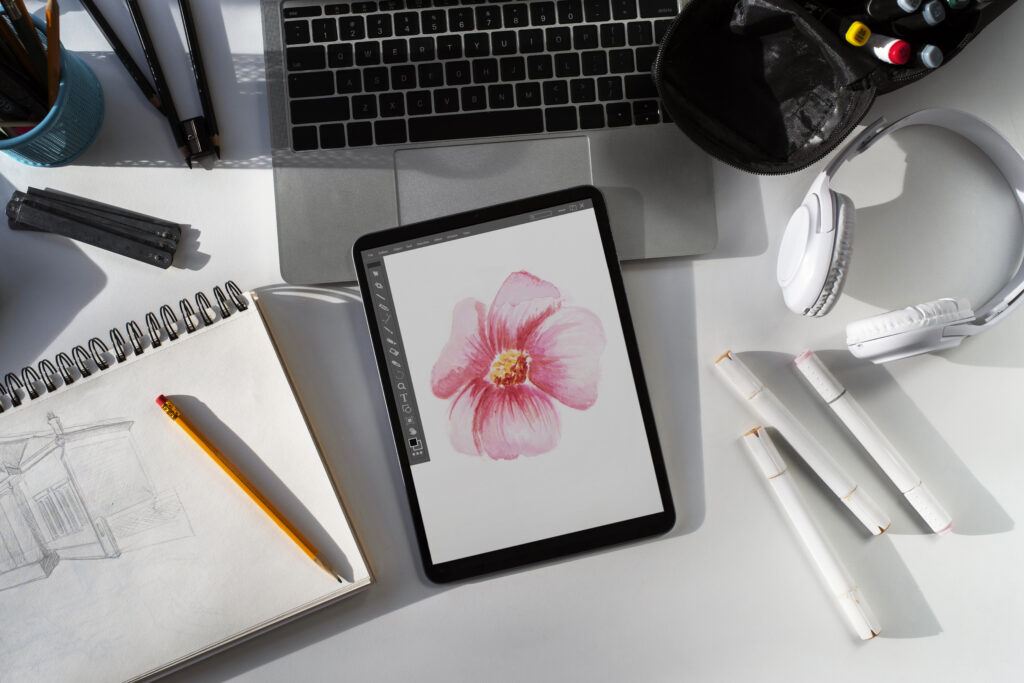
Drawing tablets allow you to draw and create digital art directly on your computer. As a beginner, it’s essential to understand the basics of drawing tablets before making a purchase decision. Leading brands such as Wacom, XP-Pen, Huion, and Gaomon offer an extensive range of tablets to cater to various skill levels.
First, let’s look at the different types of drawing tablets:
Non-display tablets
These tablets, such as those in the Wacom Intuos series, do not have a built-in screen. You’ll draw on the tablet’s surface while looking at your computer screen. They are generally more affordable, making them suitable for beginners.
Display tablets
Also known as pen displays, these tablets, like the Wacom One, come with an integrated screen that displays the image you’re working on. It allows you to draw directly onto the image, offering a more natural drawing experience.
Key Features to Consider
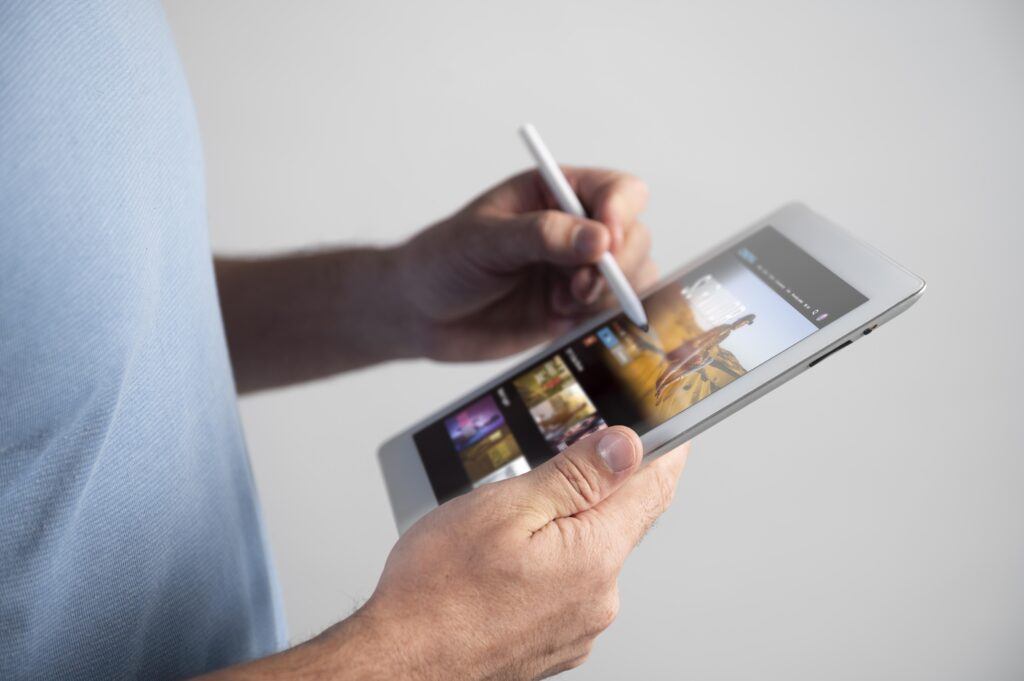
When looking for a drawing tablet, you need to consider several key features to make the best choice. This section will provide a brief overview of some important aspects to take into account.
Size
Tablets come in various sizes, from compact size like the 7.87 x 6.3 inches Wacom Intuos to larger models like Wacom Intuos Pro. If you’re just starting out, you might prefer a small-to-medium sized tablet, which offers a balance between portability and working area.
Pressure sensitivity
This feature determines the tablet’s ability to detect different pressure levels applied by the pen. Higher sensitivity offers more accurate control over your strokes. Aim for at least 2048 level pressure sensitivity, although some tablets like the Wacom Intuos offers up to 4096 levels.
Compatibility
Ensure that your preferred tablet is compatible with your computer’s operating system, be it Mac or Windows. Most drawing tablets can be connected to your computer via USB or Bluetooth.
Budget
Set a budget and select a tablet within your price range. Make sure you look for a good balance between affordability and the features that are most important to you.
Standalone or tethered
Depending on your preferences and workspace, you may want to consider a standalone tablet that can function without being connected to a computer.
With these considerations in mind and a clear understanding of drawing tablets, you’ll be better equipped to choose the perfect tablet for your artistic journey.
Active area size
The active area is the portion of the tablet where you can draw. Consider your personal preferences, workspace, and the type of projects you’re planning to work on while choosing the tablet size:
- Small: around 6×4 inches
- Medium: around 8×5 inches
- Large: anything above 8×5 inches
Stylus
Ideally, a battery-free pen is best for avoiding the need to constantly recharge or replace batteries. Additionally, some styli come with customizable buttons for easy access to frequently-used functions.
Shortcut keys
Many drawing tablets offer programmable buttons, express keys, or a touch bar for quick access to common functions and tools in drawing apps. These shortcuts can improve your workflow, providing more efficiency while drawing.
Screen
Some tablets come with a built-in screen, known as creative pen displays, which can be preferable for some artists. These tablets often offer better color accuracy and resolution. However, they are typically more expensive than traditional graphic tablets without screens. If you’re interested in learning more about resolution, please see our article that covers lines per inch for a deep dive into this particular specification.
Price
Set a budget based on your requirements for the tablet and stick to it. For beginners, it is advised not to exceed a $500 price tag. As you gain experience and become more serious, you may want to invest in more advanced tablets ranging between $600 and $1,200.
Remember that finding the best drawing tablet for you might take some research and comparisons, but considering these features will help you make an informed decision.
Recommended Tablets for Beginners

When looking for the perfect drawing tablet, you should focus on finding an affordable and easy-to-use device. Here are some recommendations of the best drawing tablets for beginners:
Wacom Intuos CTL4100
This entry-level tablet, also known as the Wacom Intuos Small, is compatible with various operating systems and offers precise graphics. It comes with an active drawing area of 7.9 x 6.3 inches. The pen pressure sensitivity is 4096 levels, which is perfect for beginners. Wacom is known for its quality and reliability, making its small tablet an excellent choice for your first drawing tablet purchase. Check out our review if you’d like to learn more.
XP-PEN Artist12 Pro
A great option for those looking for performance with a small screen, this tablet is budget-friendly and provides an 11.6-inch touchscreen display. You’ll appreciate the quality build and the ease of use of the XP-Pen Artist 12 Pro, which will make learning digital drawing a relatively simple process. Overall, this tablet is a great choice for serious artists who are ready to transition to digital drawing. You can read our review to learn more.
Huion Inspiroy H1060P
This tablet is also affordable. With an active area of 10 x 6.25 inches, it offers ample space for drawing. With a pen pressure sensitivity of 8192 levels and customizable shortcut keys, it has the features to help you transition into digital art smoothly. To learn more about this tablet, be sure to check out our review of the Huion Inspiroy H1060P.
GAOMON PD1560
This tablet includes a 15.6-inch touchscreen display and a resolution of 1920×1080 pixels. It offers 8192 levels of pen pressure sensitivity, and the build quality is excellent for its price range. The adjustable stand and customizable shortcut keys make it a user-friendly choice for beginners. If you’re looking for a medium-end tablet that will help you get started, you can learn more about the GAOMON PD1560 graphics tablet in our review.
Feature Comparisons
Key Features
- Size: 7.9 x 6.3 inches
- Pressure Sensitivity: 4096 levels
- Compatibility: Compatible with various operating systems
- Standalone or Tethered: Both
- Active Area Size: 7 inches
- Stylus: Battery-free stylus
- Shortcut Keys: Yes, 4 customizable express keys
- Built-in Pen Display: No
Key Features
- Size: 11.6 inches
- Pressure Sensitivity: 8192 levels
- Compatibility: Compatible with various operating systems
- Standalone or Tethered: Tethered
- Active Area Size: 256 x 144 mm
- Stylus: Battery-free stylus
- Shortcut Keys: Yes, 6 customizable shortcut keys
- Built-in Pen Display: No
Key Features
- Size: 13.9 x 8.6 inches
- Pressure Sensitivity: 8192 levels
- Compatibility: Compatible with various operating systems
- Standalone or Tethered: Tethered
- Active Area Size: 10 x 6.25 inches
- Stylus: Battery-free stylus
- Shortcut Keys: Yes, 12 customizable express keys
- Built-in Pen Display: No
Key Features
- Size: 15.6 inches
- Pressure Sensitivity: 8192 levels
- Compatibility: Compatible with various operating systems
- Standalone or Tethered: Tethered
- Active Area Size: 344.16 x 193.59 mm
- Stylus: Battery-free stylus
- Shortcut Keys: Yes, 10 customizable shortcut keys
- Built-in Pen Display: Yes
Additional Considerations

We’ve covered most of the features to consider when choosing a drawing tablet for beginners. Depending on your situation, there are a few additional aspects you may want to consider to ensure you choose a tablet that will fit your needs. These range from digital art, animation, to compatibility with art software like Photoshop.
Software applications
If you want to use specific software with your tablet for creating digital art, architecture, animation, paintings, or sketches, it must be compatible with the software itself. Examples include Photoshop, Illustrator, CorelDRAW, and Clip Studio Paint. Before purchasing a tablet, do some research to make sure it is compatible with any software you want to use with it.
Nibs
The pen’s nibs should be replaceable, as they wear out over time. Check the availability and cost of replacement nibs before purchasing your tablet.
Touchscreen Display
If you opt for a pen display tablet, make sure the screen is comfortable to use and offers good color accuracy.
Warranty
Look for a tablet with a good warranty to protect your investment.
Additional features
Ensure the tablet you choose comes with features that assist you in your work. These may include customizable buttons, tilt recognition, and wireless/wired connectivity options. Some tablets also offer touch functionality, allowing you to use gestures to zoom, pan, or perform other operations.
Price and deals
Drawing tablets are available in various price ranges to cater to the needs of different users, such as beginners, artists, graphic designers, animators, and architects. On special days like Black Friday, you can find attractive deals on Amazon and other leading online stores to grab a quality tablet at discounted rates.
Finding the best drawing tablet for beginners depends on your specific needs, preferences, and budget. Wacom Intuos, XP-PEN Artist12, Huion Inspiroy H1060P, and GAOMON PD1560 are all solid options for entry-level artists. By considering the factors we mentioned in our post, you can confidently select a drawing tablet that complements your artistic journey in digital drawing and painting. Take your time to research the products and prioritize features that matter most to you.
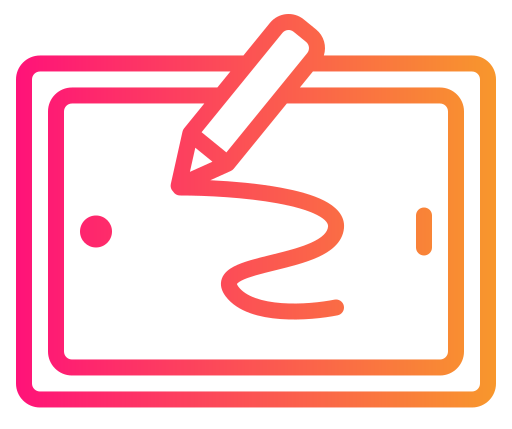



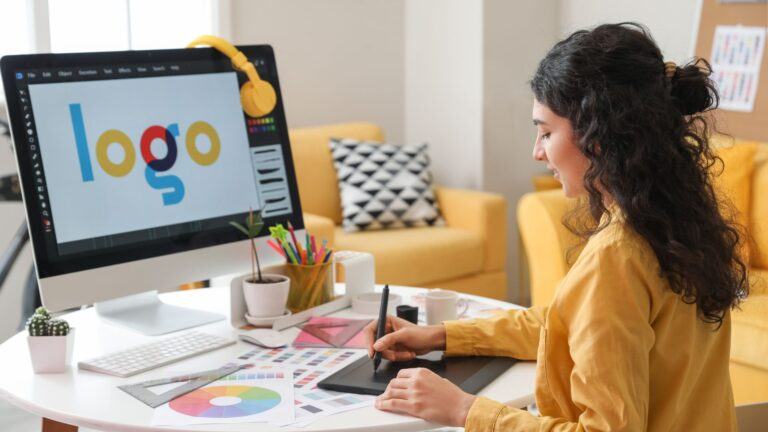


Your article on choosing a drawing tablet for beginners is incredibly informative! I appreciate the breakdown of key features to consider, especially the emphasis on pressure sensitivity and compatibility with various software. Have you found any specific brands or models that strike a good balance between affordability and quality for beginners? I’ve been exploring digital art lately and navigating through the multitude of options can be overwhelming.
In my experience, finding the right drawing tablet involves considering personal preferences as well. Have you encountered any additional factors that might not be commonly discussed but are crucial for beginners to consider? For instance, ergonomic design or the feel of the stylus? These subtleties can significantly impact the overall drawing experience. Your insights have been enlightening, and I’m looking forward to more guidance on this topic!
I’m so happy to hear that you found this buying guide helpful! With regards to your question between striking a balance between affordability and quality, I think the XP-PEN Artist series does that very well. Their Artist12 Pro runs about 200 USD (as I type), which seems to be a good entry-level tablet if you already know how to draw.
If you’re looking for a brand to grow into, I would recommend Waucom. You can start with the CTL4100 that I cover here and upgrade to a more advanced model with more features like the Waucom One when you’re ready.
And finally, if you are just looking for a low-priced tablet to get you started and see if you even like drawing on a tablet, Huion and GAOMON both offer tablets for less than 40 USD. I hope that helps, and if you have any other questions, please don’t hesitate to get in touch!
Hi there,
Great article. Thank you for sharing it!
I bought A Wacom tablet because I have carpal tunnel and can’t use my mouse anymore.
The clicks are killing me; it hurts so much. I thought about learning web design, but I changed my mind because I knew I was not going to handle that pain. However, using the tablet helps, and that’s what matters to me. The point is that a Wacom tablet with a pen can be used for art but also as an ergonomic tool. Can you also use the Wacom tablet for video editing?
I’m glad you enjoyed the article. The answer to your question with regards to video editing is that it depends. If you are using Adobe Creative Cloud for video editing, then yes, Wacom tablets are compatible with Adobe software. If you are using something else, please feel free to ask a follow-up question.