The XP-Pen Artist12 Pro offers a seamless drawing experience with its fully-laminated screen that virtually eliminates parallax. This means your cursor appears exactly where you intend, creating a paper-like feel.

The nifty tilt function allows you to add shading with ease, making your transitions smoother and more natural. Additionally, the Red Dial interface and customizable shortcut keys improve workflow efficiency, perfect for turning creative ideas into reality.
Bottom Line
For our XP Pen Artist 12 Pro review, we have concluded that this tablet stands out for its user-friendly design and enhanced functionality.
If you’re seeking a versatile drawing tablet that streamlines your creative process, this might be your go-to option.
Why wait? Purchase the XP-Pen Artist12 Pro and elevate your creative projects today!
Overview of XPPen Artist12 Pro 11.6″ Drawing Tablet
When you get your hands on the Artist12 Pro, the first thing you’ll notice is its sleek, 11.6-inch fully-laminated screen. The display minimizes parallax, providing a near paper-like drawing experience that feels intuitive. With 8192 levels of pen pressure and tilt function, it offers precision and fluidity in every stroke.
The tablet comes with a red dial interface and 8 customizable shortcut keys, which streamline your workflow. The included portable stand is a nice touch, though some might find the angle options limited. It connects easily to your computer with a 3-in-1 cable, eliminating the need for additional adapters.
Despite some minor issues, like the stand’s angle, the Artist12 Pro is a capable tool, especially for beginners looking to dive into the world of digital art.
Fully-Laminated Screen
Using the Artist12 Pro drawing tablet, the fully-laminated screen immediately stands out. This screen offers a smooth and responsive drawing experience. The absence of air gaps between the glass and the display ensures enhanced accuracy and precision.
Colors are vibrant, and the 72% NTSC color gamut brings your art to life realistically. Any potential parallax is significantly reduced, making it easier to connect your pen’s movements with the on-screen results.
Despite its benefits, the screen might experience slight glare depending on your light setup. It’s worth considering an anti-glare screen protector if you work in bright environments. Nonetheless, the fully-laminated screen delivers a seamless and enjoyable drawing experience.
Tilt Function Embedded
Using the XPPen Artist12 Pro, the tilt function truly enhances your drawing experience. When you tilt the battery-free stylus, it adjusts up to 60 degrees, enabling smoother and more natural transitions between strokes. This feature allows you to add shading without constantly adjusting brush settings.
On the downside, the tilt recognition may take some practice to master for precise control. However, once accustomed, it greatly simplifies adding depth and dimension to your artwork.
This function is particularly useful for artists aiming for a more intuitive drawing process.
Red Dial Interface
If you enjoy customizing your tools, the red dial interface on the XP-Pen Artist12 Pro will be a highlight. This feature allows you to easily zoom, scroll, and adjust brush sizes with smooth precision.
The tactile feedback provides a satisfying experience, enhancing your workflow efficiency. It significantly reduces the reliance on keyboard shortcuts, making your creative process more seamless.
Though the dial’s sensitivity can take some getting used to, once you master it, you’ll likely find it to be an invaluable component of your digital art setup.
Ideal for Beginners
If you’re new to digital art, the XPPen Artist12 Pro makes it easy to get started. Its intuitive design, including an 11.6-inch fully laminated screen, ensures that what you see is what you draw, minimizing frustration for beginners.
The tablet’s tilt function allows for natural shading, and the 8 customizable shortcut keys help streamline your workflow. Additionally, the compact size and 3-in-1 cable make setup straightforward, avoiding the need for extra adapters. This user-friendly experience makes it a great first step into the world of digital drawing.
Portable Stand and Pen Support
Working with the Artist12 Pro is made easier with its portable stand and pen support. The stand offers stability, preventing shaking or sliding, which is crucial during detailed sketches. Although it provides a comfortable angle for drawing, you may find it lacks multiple adjustable positions.
The multi-function pen holder is a thoughtful addition, keeping your stylus and extra pen nibs secure and accessible. It doubles as a pen stand, which is great for a clutter-free workspace. This setup helps reduce hand stiffness and eye fatigue, making long drawing sessions more comfortable.
Pros and Cons
Pros
One of the major strengths is the seamless integration of the glass and screen, providing a realistic drawing experience with minimal parallax. You’ll find that your cursor appears exactly where you want it, much like drawing on paper. This is particularly useful for detailed work and precision.
Its 60-degree tilt function enhances your ability to create natural transitions between strokes without constant adjustments in software. This feature can significantly improve your workflow and add more fluidity to your drawings.
The Red Dial interface and eight customizable shortcut keys streamline your creative process. These shortcuts let you swiftly capture and express your ideas, making your workflow more efficient. The tablet is also designed to be beginner-friendly, with a portable 11.6-inch display and a convenient 3-in-1 cable design that eliminates the need for multiple adapters.
The included adjustable stand helps prevent hand stiffness and eye fatigue. This stand is reliable, reducing shaking or sliding, which is essential for long drawing sessions.
Cons
Though the tablet has many strengths, there are some drawbacks. The stand, while functional, could benefit from more adjustable angles. This can limit comfort for long-term usage or specific drawing positions.
The initial calibration can be tricky. Some users have found it necessary to manually calibrate the pen, especially if the initial setup isn’t perfect. There are tutorials available, but it might take some additional time and effort to get things working ideally.
Customer Reviews
User feedback for the XP-PEN Artist12 Pro points to a generally positive experience. Many users appreciate its affordability, especially when compared to more expensive brands. A common theme is the excellent quality of the display and the responsiveness of the stylus. Some beginners note how user-friendly it is, making it an ideal choice even for those new to drawing tablets.
Several reviews mention the convenience of the 8 shortcut keys, which help streamline workflow. Nonetheless, a few users highlighted minor issues with the included stand, noting that it could benefit from offering a wider range of angles.
Overall, the XP-PEN Artist12 Pro seems to satisfy most customers, providing solid performance and value for its price.
XP Pen Artist 12 Pro Review Conclusion
If you’re seeking a cost-effective alternative to more expensive options, the XPPen Artist12 Pro offers a solid performance. The tablet’s 11.6-inch screen, full-laminated display, and 8192 levels of pen pressure make it a reliable tool for both beginners and experienced artists.
While the built-in stand could offer better angles, the overall drawing experience is smooth. The tilt function and battery-free stylus add to the ease of use. Setup is straightforward, making it easy to start creating right away.
For those wanting a quality drawing tablet without breaking the bank, this is worth considering.
Pros:
- Full-laminated display
- Tilt function
- User-friendly setup
Cons:
- Stand angle limitations
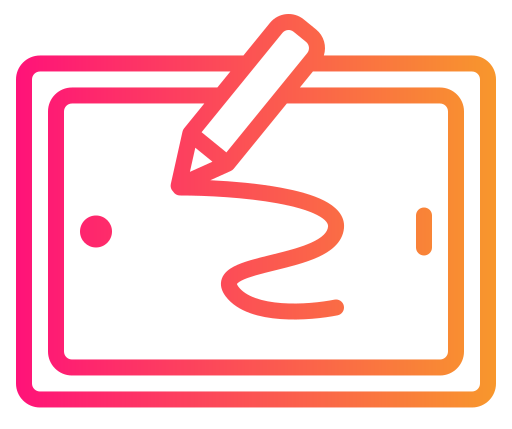






Thank you for this great review! I’m looking for drawing tablet, and this one looks is really interesting. I’m curious to know if the price of $250 is good in comparison to other similar products? I’m definitely going to look around some more so that I have an even better understanding of my alternatives, but the xp-pen artist 12 pro is definitely my favorite so far.
Hey Jonah, Great question! As far as tablets for beginners go, the XP-Pen Artist 12 Pro is on the more expensive end. If you’re not ready to invest that kind of money yet, be sure to check out my review for the Huion Inspiroy H1060P, which you can typically get for less than $50. With this in mind, though, if you’ve been drawing for awhile and already like using technology, the XP-Pen Artist 12 Pro will give you more control in terms of pressure sensitivity levels and a nice, high-resolution display, which the lower-end models don’t have. This is still a great tablet for a beginner, but there are other options if you’re not yet ready to invest $250.