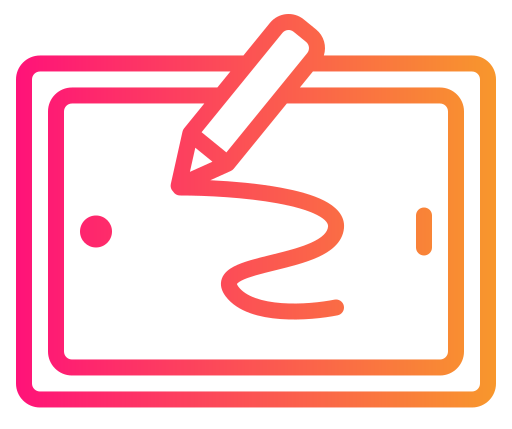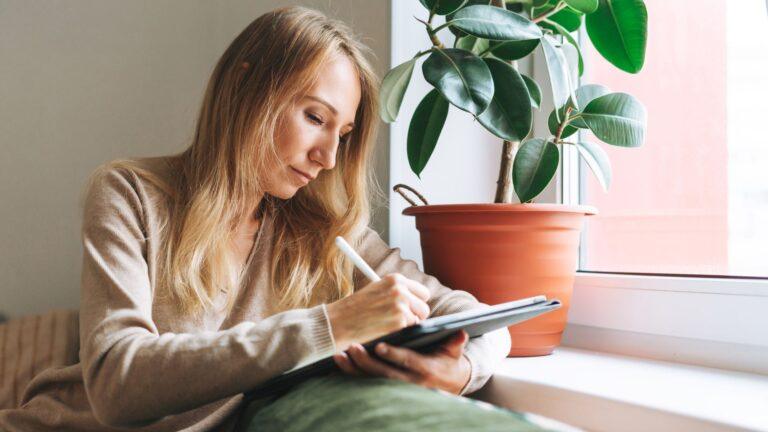Drawing on a tablet is a lot more convenient than using paper, especially if you want to create digital art or edit photos. Tablets let me draw directly on the screen, and I don’t have to plug them into a laptop or computer. Standalone drawing tablets are popular because they combine a sensitive touchscreen, built-in computer, and art software all in one device. This means I can create art pretty much anywhere, without carrying extra gear.
Choosing the best standalone drawing tablet means looking carefully at what matters for my drawings and work. I checked out a lot of options and did hours of research to pick out the ones that really support making art on the go.
Not all standalone drawing tablets are the same, though. I care most about display quality, battery life, and how responsive the stylus feels. A good tablet should also be comfortable to hold, support the art apps I need, and not run out of storage too fast. Price is important, too, since these devices can get expensive.
Best Standalone Drawing Tablets
I checked out a bunch of standalone drawing tablets to find the top picks out there. Below, you’ll see my favorite options for anyone who wants to draw without needing a computer.
XPPen Magic Drawing Pad

I recommend this standalone tablet if you want a portable digital drawing tool that works anywhere and has a natural pen feel.
Pros
- No computer needed, so I can draw anywhere
- Pressure response feels just right for detailed sketches
- Lightweight and easy to slip into my bag
Cons
- Some art apps need extra setup
- The cameras are only average quality
- Not as many custom shortcuts as pricier tablets
Using the XPPen Magic Drawing Pad felt comfortable right from the start. The tablet is slim and doesn’t weigh much, so carrying it to a café or school was no problem at all. I liked that I could just turn it on and start drawing right away without connecting to anything.
The included stylus was a surprise—it moves smoothly and really captures everything from quick doodles to shading. I noticed my lines looked smooth and accurate, which helped with both sketches and finished pieces. The screen looks nice and reduces glare, and my eyes never felt tired even when I worked for a few hours.
Installing apps was straightforward, but customizing buttons and getting some art apps set up took a little time. The tablet’s battery lasted all day when I was drawing on and off, and I liked having enough storage space for my art projects. It won’t fully replace a desktop in features, but if you want something independent and easy to use, I think the XPPen Magic Drawing Pad is a smart choice.
PicassoTab X14 Drawing Tablet

If you want a big standalone drawing tablet for art or school, I think the PicassoTab X14 is a solid choice for most people.
Pros
- Really large screen makes drawing feel roomy
- Feels almost like real paper with the laminated, anti-glare display
- Has premium drawing apps and beginner tutorials already installed
Cons
- Charging port feels a bit weak
- Some apps ask for extra payments for full features
- Customer support can be slow at times
When I took the PicassoTab X14 out of the box, the 14-inch screen stood out right away. It felt great to have so much space to work with, especially when sketching bigger pieces or adding a lot of detail. The tablet doesn’t need a computer, which made it simple to grab and start drawing anywhere around my house. The preloaded art apps saved me time and were easy to get used to, so I could focus on drawing instead of setting everything up.
Using the stylus on this screen gave a nice, natural feel. Because the screen is fully laminated, the lines tracked exactly under the pen with almost no gap or delay. The anti-glare finish also let me use the tablet in sunlight by a window without getting distracted by reflections.
Switching between drawing and relaxing was easy. I could use the PicassoTab X14 to watch videos or browse the web without it freezing up. The tablet also had lots of storage for my files and drawings, so I never had to worry about running out of space.
The only downside I noticed was the charging port, which didn’t feel very sturdy and made me handle the tablet carefully when plugging it in. Also, while the apps it comes with work well, some want you to pay more to unlock all tools, which I found annoying. Getting in touch with support can take extra time, but when I needed help, eventually I did get a replacement for an issue I ran into.
If you want a big drawing tablet that just works without another computer, the PicassoTab X14 Drawing Tablet gave me a good blend of drawing, learning, and even entertainment.
XP-PEN Magic Drawing Pad

If you want a portable, all-in-one drawing tablet that doesn’t need a computer, this is a very solid option for most users.
Pros
- No computer needed, totally portable
- Easy, smooth drawing feel with the X3 Pro Pen
- Bright, colorful screen great for art and videos
Cons
- Locked to Android 12, which limits some apps
- Not the best choice for really high-res or tilt artwork
- Some pre-installed apps can get in the way
When I picked up the XP-PEN Magic Drawing Pad, I was surprised by how light it felt in my bag. The screen was big enough for comfortable sketching, and colors popped nicely whether I was drawing or watching a quick video. I was able to get started drawing right away without plugging into a computer, which made it really convenient when I wanted to doodle on the train.
I liked the way the stylus responded to different pressures—it gave my lines a nice, natural feel. Shading felt smoother than what I’ve tried before, but some advanced brush tilt features are missing. The battery easily lasted me through a long afternoon at the park, so I never worried about it dying mid-project.
Something I didn’t love was being stuck on Android 12, which meant certain art apps didn’t have the newest updates. A few preloaded apps felt unnecessary too, and could be a little annoying the first few days. Even so, the overall drawing experience and portability make the XP-PEN Magic Drawing Pad a good fit if you want a simple, go-anywhere drawing setup.
Buying Guide
When I’m picking a standalone drawing tablet, I pay close attention to the screen size and display quality. A bigger screen is usually better for detailed art, but it also means more weight and less portability. I check for a bright screen and good color accuracy so my art looks right as I draw.
Battery life is super important to me. I don’t want my tablet dying in the middle of a project. I also look at how fast it charges and if the charger is easy to carry.
Performance matters, too. I want a tablet with enough storage and fast processing. More RAM helps run big files and multiple apps. The stylus matters as well. I make sure it’s accurate, has enough pressure levels, and feels good in my hand.
Here’s a quick comparison table to keep things simple:
| Feature | What I Look For |
|---|---|
| Screen Size | At least 10 inches; bigger for detail |
| Resolution | 1920×1080 or higher is clearer |
| Battery Life | 7+ hours for longer sessions |
| Storage | 64GB minimum; more if possible |
| Stylus | High pressure sensitivity, no lag |
| Weight | Light enough to carry easily |
I also check if the tablet supports the art apps I use. Some tablets only run certain operating systems, so I make sure I can download the programs I need.
For extras, I look for things like built-in stands, extra pen tips, or keyboard support. These add value and can make drawing more comfortable for me.
And finally, if you’re just starting out and a standalone tablet is feeling like a stretch, you can check out this post I just re-wrote for 2025 on The Best Drawing Tablets for Beginners where I compare three solid choices for you or my Top 7 picks for the Best Drawing Tablet Brands.