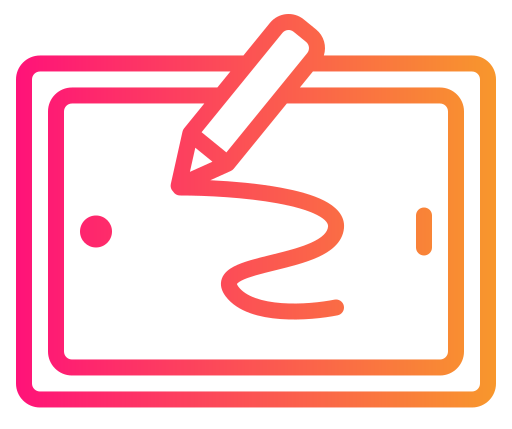When I first started looking for a professional drawing tablet, I kept hearing about the Wacom Intuos Pro Medium. After using it daily for the past six months, I can honestly say it’s transformed how I approach digital art. The pressure-sensitive control and Bluetooth functionality have made my creative workflow smoother than I ever expected.

I’ve tested this tablet extensively across different creative projects, and while it excels in accuracy and customization, I’ll be honest about where it falls short too. The price point is definitely higher than entry-level options, and if you’re just starting out, some features might feel overwhelming at first.
My Bottom Line
After six months of daily use, the Wacom Intuos Pro Medium has proven itself as a reliable professional tool that’s worth the investment for serious digital artists.
You can check the current price and specifications here.
My Experience with the Wacom Intuos Pro Medium
From the moment I unboxed this tablet, I was impressed by its sleek, professional design. The medium size hits the sweet spot for my workspace – large enough for detailed work but compact enough that it doesn’t dominate my desk setup.
What immediately stood out was how responsive the pen feels. After years of using cheaper tablets, the difference in precision was night and day. The eight customizable ExpressKeys took me about a week to program properly, but once I had them set up for my workflow, they became indispensable.
What I Love:
- Incredibly precise pen tracking
- Wireless Bluetooth connectivity
- Customizable shortcuts save tons of time
What Could Be Better:
- Steep learning curve for beginners
- Premium price point
- Software setup can be complex initially
For professional illustration work, this tablet has exceeded my expectations, so I’d recommend it primarily for beginners who are serious digital artists and want a professional tablet that they can grow into and that they won’t need to replace quickly.
Pro Pen 2: Game-Changing Performance
I’ve used several drawing tablets over the years, but the Pro Pen 2 that comes with the Wacom Intuos Pro Medium is in a league of its own. The pen tracks my movements with virtually no lag, and the pressure sensitivity allows me to create everything from whisper-thin lines to bold, expressive strokes.
The pen feels natural in my hand, though I’ll admit it took a few days to adjust to its weight and balance coming from a different stylus. What impressed me most is how the 8192 pressure levels translate into actual control – I can achieve subtle gradations in my shading that are impossible with lower-quality tablets.
One minor complaint: for simple tasks like navigating menus, the pen’s sensitivity can feel excessive. But for actual artwork, this level of precision is exactly what you’ll need as a digital artist if you’re a beginner and want to improve and learn more advanced drawing techniques.
Wacom Intuos Medium Bluetooth: Freedom from Cables
Going wireless was one of my main reasons for upgrading, and the Wacom Intuos Medium Bluetooth functionality has been a revelation. My workspace feels cleaner without cable clutter, and I can easily move the tablet around my desk or even work from my couch when inspiration strikes.
Setting up the Bluetooth connection was straightforward on both my Mac and Windows computers. I have emng to charge, though intensive sessions with lots of pressure sensitivity will drain it faster.
ExpressKeys and Touch Ring: My Workflow Improvements
I was skeptical about the ExpressKeys at first, but after customizing them for my specific needs, they’ve become essential to my workflow. I’ve programmed mine for undo, zoom, brush size adjustment, and layer switching – functions I use constantly.
The Touch Ring took longer to master, but now I use it primarily for canvas rotation and zooming. I did accidentally trigger it quite a bit during my first month, but muscle memory eventually kicked in.
My advice: spend time during your first week really thinking about which shortcuts you use most. The customization options are extensive, and getting them right early will save you hours of menu-diving later.
Pressure Sensitivity: Why the Wacom Intuos Pro Medium Excels
The pressure sensitivity on this tablet is remarkable. I can start a stroke with barely any pressure for a thin line, then gradually increase pressure for bold, confident marks – all in one fluid motion. This level of control has genuinely improved my digital artwork.
The tilt recognition is equally impressive. I can angle the pen to create natural shading effects that mimic traditional pencil techniques. This feature alone justifies the upgrade from cheaper tablets that lack tilt support.
My only minor gripe is that the lightest pressure levels can be inconsistent if you have a very light touch. But for most normal drawing pressures, the response is flawless.
Texture Sheets: A Nice Touch for Customization
The ability to swap texture sheets is a thoughtful addition. I primarily use the standard smooth surface, but I’ve experimented with the rougher texture when I want more of a traditional paper feel for sketching.
Changing the sheets is simple, though I wish Wacom included more variety in the box. The additional texture sheets you can purchase separately add some cost, but they’re not essential unless you’re particular about surface feel.
This feature shows Wacom’s attention to artist preferences, even if it’s not a make-or-break feature for most users.
Software Bundle: Useful but Limited
Registering a Wacom Intuos Pro Medium provides access to three months of Capture One and some cloud storage through MASV. These trials are helpful for testing new software, but they’re time-limited perks rather than permanent value-adds.
I appreciated being able to try Capture One, which I might not have purchased otherwise. However, don’t factor these trials heavily into your buying decision – they’re nice bonuses but not core benefits.
The driver software itself is robust and regularly updated, which has been crucial for compatibility with new operating system updates.
Design: Professional and Portable
I love the slim profile of this tablet. At just 8mm thick, it easily fits in my laptop bag for travel, and the sleek black design looks professional on any desk setup.
The build quality feels premium – no flex or creaking that I’ve experienced with cheaper tablets. The surface has just the right amount of texture to provide good pen control without feeling rough.
My only minor complaint is that the smooth surface can feel a bit slippery when my hands are completely dry, but this is easily solved with the included texture sheets.
My Pros and Cons After 6 Months
What I Love About the Wacom Intuos Pro Medium
- I can’t overstate how much the precision has improved my artwork compared to less sophisticated tablets. The Pro Pen 2 responds to the subtlest pressure changes, giving me control I never had with cheaper alternatives.
- The Bluetooth connectivity has been liberating. No more cable management! I can work from different positions without being tethered to my computer.
- The ExpressKeys, once properly configured, have dramatically sped up my workflow. I rarely need to reach for keyboard shortcuts now.
- The medium size is perfect for my needs – large enough for detailed work but portable enough for travel.
What Could Be Better
- The price is definitely a barrier. At $240+, this investment might not be justified for casual users or beginners.
- The learning curve is steeper than I expected. It took me about two weeks to feel truly comfortable with all the features.
- Some packaging issues – my unit had a small scuff mark, though it didn’t affect performance.
- The advanced features can feel overwhelming if you just need basic drawing functionality.
| Pros | Cons |
|---|---|
| Accurate pen pressure | Higher price than entry-level options |
| Wireless via Bluetooth | May be complex for beginners |
| Customizable ExpressKeys | Occasional minor packaging imperfections |
| Good balance of size & space | Pen features can be more than necessary |
What Other Users Are Saying
Based on my research, the feedback on the Wacom Intuos Pro Medium is consistently positive regarding build quality and performance. Many users echo my experience with the excellent pressure sensitivity and appreciate the wireless functionality.
The main complaints I hear mirror my own: the price point can be prohibitive, and beginners often feel overwhelmed by the feature set. However, professional artists and serious hobbyists consistently rate it highly for reliability and precision.
Who Should Buy the Wacom Intuos Pro Medium
After six months of use, I’d recommend this tablet to:
Digital artists who need precise control for illustration, concept art, or detailed drawings. The pressure sensitivity and customization options make a real difference in professional work.
Photographers who do extensive retouching work. The precision is excellent for detailed photo editing tasks.
Designers who want to incorporate hand-drawn elements into their digital work. The natural pen feel bridges traditional and digital techniques beautifully.
Students studying digital art or design who want professional-grade tools that will last through their education and into their careers.
I wouldn’t recommend it for casual users who just need basic functionality, or complete beginners who might be better served starting with a simpler, less expensive option.
My Final Verdict
After six months of daily use, the Wacom Intuos Pro Medium has proven itself as a reliable, professional-grade tool that’s genuinely improved my digital artwork. The precision, build quality, and thoughtful features justify the premium price for serious users.
However, I can’t ignore that this is a significant investment. If you’re just starting with digital art or only need basic tablet functionality, there are more affordable options that might better suit your needs.
For intermediate to advanced users who want the best tools available, the Wacom Intuos Pro Medium delivers on its promises. It’s become an essential part of my creative toolkit, and I can’t imagine going back to lesser tablets.
Wacom Intuos Pro Medium Review – Great for Serious Beginners

In my Wacom Intuos Pro Medium Review, I reveal what I love about this tablet and what could be better after 6 months of testing.
Product SKU: PTH660
Product Brand: Wacom
4.5
Best Drawing Tablets for Beginners
Curious about other beginner-friendly tablet options? I’ve tested 7 of the best drawing tablets for new digital artists, from budget picks under $50 to premium models with screens. My detailed comparison covers the pros and cons of each to help you make the most informed choice. Check out the full guide for complete details.

How reliable is the Wacom Intuos Medium Bluetooth connection in daily use?
In my six months of use, the Bluetooth connection has been stable about 95% of the time. I experience a connection drop maybe once every few weeks, but reconnecting takes less than 30 seconds. For critical work, I sometimes use the USB connection, but day-to-day wireless performance has been excellent.
Is the Wacom Intuos Pro Medium worth upgrading from an older Wacom tablet?
Having upgraded from an older Wacom model myself, I’d say yes – if your current tablet is more than 3-4 years old. The improved pressure sensitivity, better pen ergonomics, and Bluetooth connectivity represent meaningful upgrades. However, if you have a relatively recent Wacom, the improvements might not justify the cost.
How long does the battery last on the Wacom Intuos Pro Medium?
I typically get 3-4 days of regular use (2-3 hours daily) before needing to charge. During intensive art sessions with heavy pressure sensitivity use, it drains faster – maybe 6-8 hours of continuous use. The USB-C charging is quick, and you can use it while plugged in if needed.
What’s the real difference between the Wacom Intuos Pro Medium and Large models?
The main difference is workspace size. The Large gives you more room for sweeping gestures and detailed work, but it takes up significantly more desk space and costs more. For most users, including myself, the Medium provides the perfect balance of functionality and practicality.
How beginner-friendly is the Wacom Intuos Pro Medium really?
Honestly, it has a learning curve. I’d estimate 1-2 weeks to feel comfortable and a month to really master the features. The customization options can be overwhelming at first. If you’re completely new to drawing tablets, you might consider starting with the regular Wacom Intuos and upgrading later, but if you’re committed to learning, this tablet will grow with your skills.
How precise is the pressure sensitivity on the Wacom Intuos Pro Medium?
The 8192 pressure levels provide incredible control. I can create subtle line variations that were impossible on my previous tablet. It’s sensitive enough to detect very light touches but robust enough for heavy-handed work. This is where you really feel the difference between professional and consumer-grade tablets.