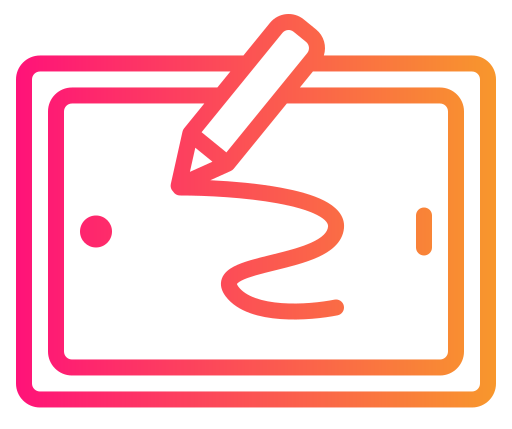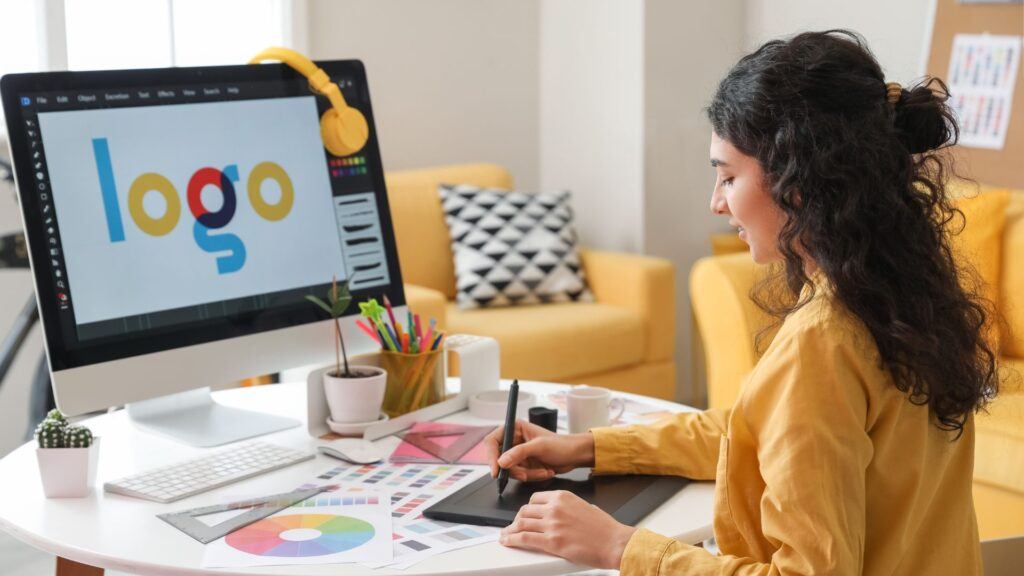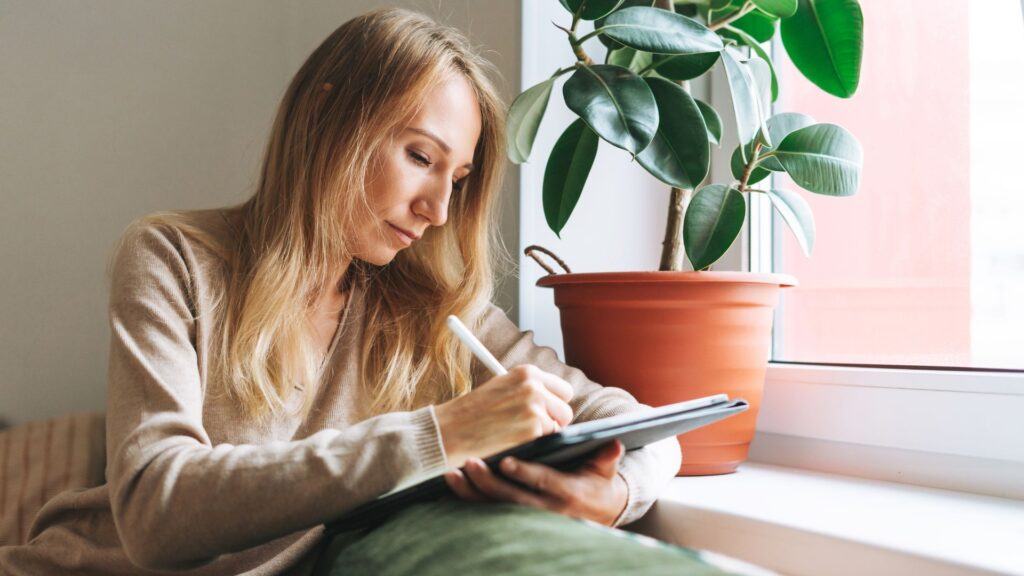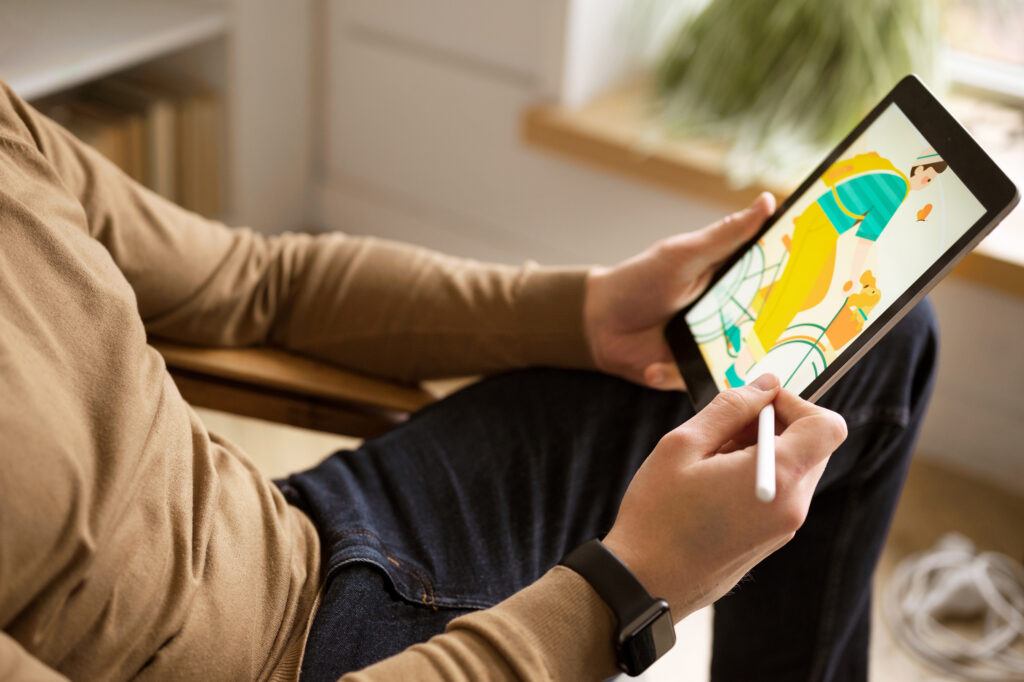Looking for the best drawing tablet for beginners? After testing dozens of models, we’ve found the perfect tablets for new digital artists at every budget level.
Quick Picks: Best Drawing Tablets for Beginners
- 🏆 Best Overall: Wacom Intuos Pro Medium
- 💰 Best Budget: Huion H640P
- 🖥️ Best with Screen: XP-Pen Artist 12 (2nd Gen)
- 📱 Best Portable: iPad (10th Gen) + Apple Pencil
- 👶 Best for Kids: Wacom One Small
- 🎨 Best Value: XP-Pen Deco 01 V2
- ⚡ Best Wireless: Wacom Intuos Medium Bluetooth
Detailed Reviews: Best Drawing Tablets for Beginners
1. Best Overall: Wacom Intuos Pro Medium
Why it’s our top pick: The Wacom Intuos Pro Medium offers the perfect balance of features, quality, and room to grow for serious beginners.
Key Features:
- Drawing Area: 8.7″ x 5.8″ (medium size, perfect for most users)
- Pressure Sensitivity: 8,192 levels with tilt recognition
- Connectivity: USB-C and wireless Bluetooth
- Express Keys: 8 customizable buttons + touch ring
- Compatibility: Windows, Mac, and select Android devices
What Makes It Great for Beginners: The Intuos Pro Medium provides enough drawing space to feel natural without overwhelming your desk. The pressure sensitivity is incredibly responsive, making the transition from traditional art smoother. Wacom’s drivers are the most reliable in the industry – you won’t deal with connection issues that frustrate many beginners.
Included Software: Clip Studio Paint PRO (worth $50), Corel Painter Essentials, Corel AfterShot Pro
Pros:
✅ Professional-grade quality that lasts years
✅ Excellent pressure sensitivity and accuracy
✅ Reliable drivers work flawlessly
✅ Good resale value
✅ Customizable express keys speed up workflow
Cons:
❌ Higher price point for beginners
❌ Learning curve for screenless drawing
❌ Pen nibs wear down with heavy use
Who Should Buy This: Beginners who are serious about digital art and want a tablet that won’t need upgrading as skills improve.
2. Best Budget: Huion H640P
Why we love it: At just $40, the Huion H640P proves you don’t need to spend hundreds to start digital art.
Key Features:
- Drawing Area: 6.3″ x 3.9″ (compact but usable)
- Pressure Sensitivity: 8,192 levels
- Connectivity: USB only
- Express Keys: 6 customizable shortcut keys
- Ultra-thin: Only 8mm thick
What Makes It Great for Beginners: This tablet removes the “expensive investment” barrier that stops many people from trying digital art. Despite the low price, it has the same pressure sensitivity as tablets costing 10x more. The compact size makes it perfect for small workspaces or testing whether digital art is for you.
Perfect for: Complete beginners, students, anyone unsure about committing to digital art
Pros:
✅ Incredibly affordable entry point
✅ Surprisingly good pressure sensitivity
✅ Compact and portable
✅ Good driver support from Huion
✅ Includes drawing glove and replacement nibs
Cons:
❌ Small drawing area feels cramped for detailed work
❌ Build quality is basic (plastic construction)
❌ No wireless connectivity
❌ Limited express keys
Who Should Buy This: Absolute beginners who want to try digital art without major financial commitment, or anyone needing a ultra-portable backup tablet.
3. Best with Screen: XP-Pen Artist 12 (2nd Gen)
Why it’s perfect for beginners: With the XP-Pen Artist 12, you can draw directly on screen eliminates the hand-eye coordination learning curve that frustrates many new digital artists.
Key Features:
- Screen Size: 11.6″ IPS display
- Resolution: 1920 x 1080 Full HD
- Color Accuracy: 127% sRGB color gamut
- Pressure Sensitivity: 8,192 levels with tilt support
- Express Keys: 8 customizable shortcut keys
What Makes It Great for Beginners: The biggest advantage is the natural feel – you draw exactly where you’re looking, just like traditional paper. The screen quality is excellent for the price, with vibrant colors and sharp detail. Setup is straightforward with just two cables (USB + HDMI).
Included: Adjustable stand, drawing glove, replacement nibs, 3-in-1 cable
Pros:
✅ Natural paper-like drawing experience
✅ Excellent color accuracy for the price
✅ Responsive pressure sensitivity
✅ Good viewing angles
✅ Adjustable stand included
Cons:
❌ Requires desk space for dual-cable setup
❌ Can get warm during extended use
❌ Screen may show fingerprints
❌ Slightly heavier than pen tablets
Who Should Buy This: Beginners who struggle with hand-eye coordination on regular tablets, or anyone wanting the most natural digital drawing experience.
4. Best Portable: iPad (10th Gen) + Apple Pencil
Why it’s ideal for beginners: The iPad offers the most intuitive drawing experience with the portability to create anywhere.
Key Features:
- Screen Size: 10.9″ Liquid Retina display
- Resolution: 2360 x 1640 pixels
- Apple Pencil: Pressure and tilt sensitive
- Battery Life: 10+ hours of drawing
- Weight: Just 1.05 pounds
What Makes It Great for Beginners: iPads are incredibly user-friendly – if you can use an iPhone, you can draw on an iPad. The App Store has amazing beginner-friendly apps like Procreate that make creating art fun and accessible. Unlike computer-connected tablets, you can draw anywhere: couch, coffee shop, or bed.
Best Apps for Beginners: Procreate ($12.99), Adobe Fresco (free), ArtRage (free)
Pros:
✅ Most intuitive interface for beginners
✅ Incredible portability – draw anywhere
✅ Amazing app ecosystem
✅ No setup required – works immediately
✅ Excellent resale value
Cons:
❌ Higher total cost (iPad + Apple Pencil)
❌ Limited to iPad apps (no desktop software)
❌ Apple Pencil must be charged
❌ Smaller screen than dedicated drawing displays
Who Should Buy This: Beginners who want maximum portability, simple setup, and the ability to share creations instantly on social media.
5. Best for Kids: Wacom One Small – $79
Why kids love it: The Wacom One Small Simple setup, durable construction, and the perfect size for small hands.
Key Features:
- Drawing Area: 6″ x 3.7″ (perfect for children)
- Pressure Sensitivity: 4,096 levels
- Connectivity: Simple USB connection
- Weight: Ultra-light at 0.55 pounds
- Compatibility: Works with Windows, Mac, and Android
What Makes It Great for Kids: The compact size is less intimidating for children, and the durable construction handles enthusiastic young artists. Setup is foolproof – just plug in and start drawing. The included software makes it easy for kids to start creating immediately.
Included Software: Clip Studio Paint (2-year license), Adobe Fresco, Adobe Photoshop
Pros:
✅ Perfect size for children
✅ Durable Wacom build quality
✅ Simple one-cable setup
✅ Excellent included software
✅ Lightweight and portable
Cons:
❌ Small drawing area limits detailed work
❌ Only 4,096 pressure levels (vs 8,192 on others)
❌ No express keys
❌ Basic plastic construction
Who Should Buy This: Parents buying for children aged 8-15, or adults with very limited desk space.
Drawing Tablet Buying Guide for Beginners
Should I Buy a Tablet with or without a Screen?
Pen Tablets (No Screen) – Best for Beginners:
- Pros: Much cheaper, more durable, longer lifespan
- Cons: Learning curve for hand-eye coordination
- Best For: Budget-conscious beginners, people with limited desk space
Pen Displays (With Screen) – Easier Learning:
- Pros: Natural drawing experience, see exactly where you draw
- Cons: More expensive, require more desk space and cables
- Best For: People who struggle with coordination, those wanting natural feel
What Size Should I Choose?
Small (6″ x 4″): Good for kids, travel, very limited space
Medium (8″ x 6″): Sweet spot for most beginners – comfortable without being overwhelming
Large (12″ x 8″): Better for detailed work, but takes up significant desk space
How Much Pressure Sensitivity Do I Need?
2,048 levels: Basic but adequate for beginners
4,096 levels: Good for most digital art
8,192 levels: Excellent responsiveness, professional feel
16,384 levels: Overkill for beginners
Bottom Line: 4,096+ pressure levels is plenty for beginners. Focus on other features first.
Essential Features for Beginners:
✅ Reliable drivers (Wacom is best, Huion/XP-Pen are good)
✅ Comfortable pen that doesn’t require charging
✅ Good pressure sensitivity (4,096+ levels)
✅ Express keys for shortcuts (very helpful)
✅ Included software to start creating immediately
Features You Can Skip as a Beginner:
❌ Tilt recognition (nice but not essential)
❌ Touch gestures (can interfere with drawing)
❌ Wireless connectivity (one more thing to go wrong)
❌ Ultra-high color accuracy (only matters for pro work)
Best Drawing Software for Beginners
Free Options:
- Krita – Full-featured, completely free
- GIMP – Good for photo editing + drawing
- MediBang Paint – Great for manga/comics
- Adobe Fresco – Free tier with excellent brushes
Paid Options Worth Investing In:
- Procreate ($12.99) – iPad only, incredibly beginner-friendly
- Clip Studio Paint ($50) – Best value, professional features
- Adobe Photoshop ($20.99/month) – Industry standard
- Corel Painter ($429) – Best traditional media simulation
Recommendation: Start with Krita (free) or Procreate (iPad). Upgrade to Clip Studio Paint when you’re ready for more advanced features.
Common Beginner Mistakes to Avoid
1. Buying Too Expensive Too Soon
Many beginners think they need a $500+ tablet to start. Reality: A $40-80 tablet is perfect for learning. Upgrade later when you understand your needs.
2. Choosing the Wrong Size
Too Small: Cramped feeling, hard to do detailed work
Too Large: Overwhelming, takes up entire desk
Sweet Spot: Medium size (8″ x 6″ drawing area)
3. Ignoring Driver Issues
Always download the latest drivers from the manufacturer’s website. Outdated drivers cause 90% of tablet problems beginners experience.
4. Not Customizing Settings
Spend 30 minutes setting up your pressure curve and express keys. Default settings rarely match your natural drawing style.
5. Expecting Instant Results
Digital art feels different from traditional art. Give yourself 2-3 weeks to adjust to the new medium.
Setup Guide: Getting Started in 5 Steps
Step 1: Unbox and Connect
- Remove all packaging and protective films
- Connect USB cable to computer
- For display tablets: connect HDMI/USB-C cable to monitor
Step 2: Download Latest Drivers
- Visit manufacturer’s website (not included CD)
- Download drivers for your specific model
- Install and restart computer
Step 3: Test Basic Functionality
- Open any drawing program (even MS Paint works)
- Test pressure sensitivity by drawing light and heavy strokes
- Ensure cursor follows pen accurately
Step 4: Customize Settings
- Open tablet control panel
- Adjust pressure curve to match your drawing style
- Program express keys to common functions (undo, zoom, brush size)
Step 5: Install Drawing Software
- Download Krita (free) or chosen drawing program
- Create test drawing to familiarize yourself with digital brushes
- Watch beginner tutorials for your chosen software
Frequently Asked Questions
What’s the best drawing tablet for beginners under $100?
The XP-Pen Deco 01 V2 ($69) offers the best value under $100. You get a large 10″ x 6.25″ drawing area, 8,192 pressure levels, and reliable performance. If budget is extremely tight, the Huion H640P ($40) is adequate for testing digital art.
Do I need a tablet with a screen as a beginner?
Not necessarily. Pen tablets (without screens) are much cheaper and work excellently once you adjust to the hand-eye coordination. However, if you struggle with coordination or want the most natural experience, pen displays are worth the extra cost.
Can I use a drawing tablet with my phone?
Some tablets work with Android phones using USB-OTG adapters, but the experience is limited. iPads with Apple Pencil or Android tablets like the Samsung Galaxy Tab are better for mobile drawing.
What’s the difference between cheap and expensive drawing tablets?
Cheap tablets ($40-100): Basic pressure sensitivity, plastic build, limited features
Mid-range tablets ($100-300): Better pressure sensitivity, more express keys, wireless options
Expensive tablets ($300+): Premium materials, advanced features, better longevity
For beginners, mid-range offers the best balance of features and value.
How long do drawing tablets last?
Quality tablets last 5-10 years with proper care. Wacom tablets are famous for lasting decades. Budget tablets typically last 2-3 years. The pen nibs wear out first (replaceable for $10-20).
Can I learn digital art if I can’t draw traditionally?
Absolutely! Digital art has tools like symmetry, layers, and undo that can actually make learning easier than traditional art. Many successful digital artists started with zero traditional experience.
Where to Buy Drawing Tablets
Best Places to Buy:
- Amazon – Largest selection, competitive prices, easy returns
- Best Buy – Good for seeing tablets in person before buying
- B&H Photo – Excellent customer service, professional focus
- Manufacturer websites – Latest models, official warranty
When to Buy for Best Prices:
- Black Friday/Cyber Monday – 20-40% discounts common
- Back-to-school season (August-September) – Student discounts
- End of model cycles – When new versions release, previous models drop in price
What to Look For:
- Official warranty (avoid gray market sellers)
- Return policy (important for fit and compatibility)
- Included accessories (pen, cables, software)
- Recent reviews (check for driver issues)
Final Recommendation
For most beginners, we recommend the Wacom Intuos Pro Medium ($299). Yes, it’s more expensive than budget options, but it offers professional-quality performance that won’t need upgrading as your skills improve. The reliable drivers and excellent pressure sensitivity make the learning process smoother.
If budget is a major concern, the Huion H640P ($40) is an excellent way to test whether digital art is for you. You can always upgrade later.
Want the easiest experience? The XP-Pen Artist 12 ($199) with its built-in screen eliminates the learning curve of hand-eye coordination.
Whatever you choose, remember that the tablet is just a tool. Focus on developing your artistic skills, and upgrade your hardware as your needs become clearer.
Ready to start your digital art journey? Pick your tablet, download some free software, and start creating. The most important step is simply beginning.