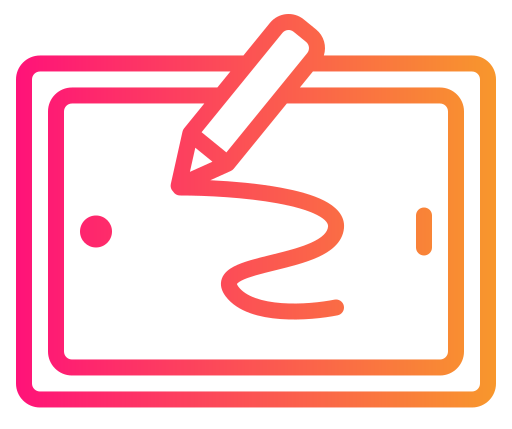If you’re an iPad user considering an upgrade to the Apple Pencil 2, knowing which models are compatible is crucial. The Apple Pencil 2nd Generation is designed to work with a specific range of iPads, including the iPad Pro 11-inch (1st, 2nd, and 3rd generations) and the iPad Pro 12.9-inch (3rd, 4th, 5th, and 6th generations), as well as the iPad Air (4th and 5th generations) and the iPad mini (6th generation). These models offer the magnetic attachment and wireless charging capabilities that make the Apple Pencil 2 compatibility unique.
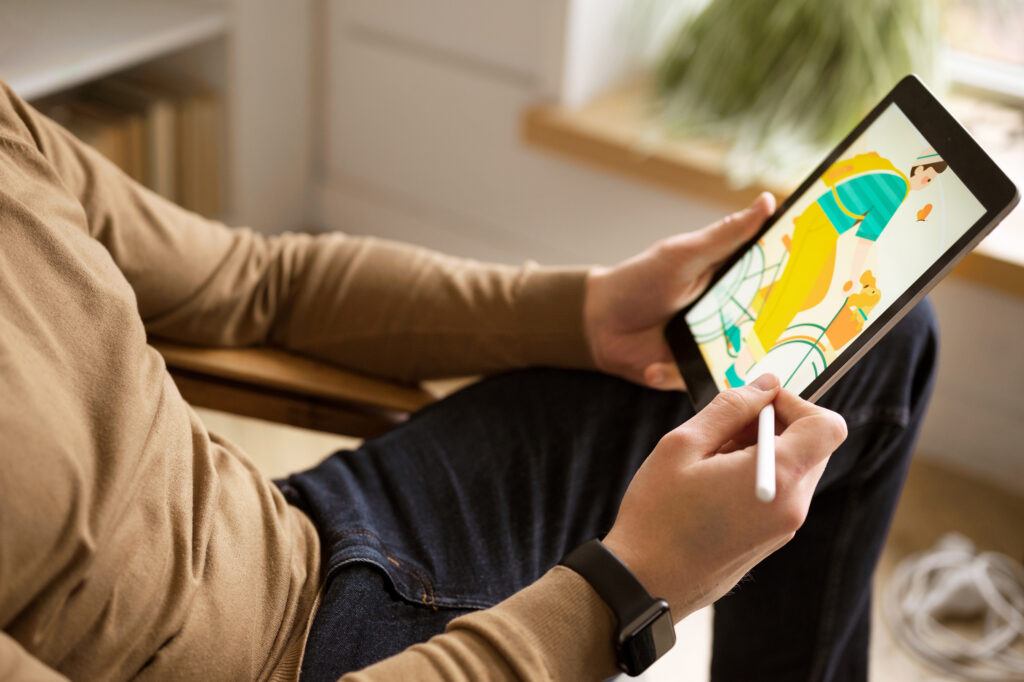
Compatibility isn’t just about connecting devices; it’s about enhancing your iPad experience. The design improvements in the 2nd Generation Apple Pencil, such as double-tap functionality and a sleek, matte finish, are best enjoyed on the latest iPads. If you aim to use features like precision drawing, note-taking, and seamless integration with iPadOS, pairing the Apple Pencil 2 with a compatible iPad can significantly boost your productivity and creativity.
Understanding what devices are supported by the Apple Pencil 2 can help you make an informed purchase decision, ensuring you get the most out of your investment. This post will explore in detail everything you need to know about Apple Pencil 2 compatibility, guiding you through model specifics and what makes this accessory a worthy addition to your tech lineup.
Apple Pencil 2 Compatibility Overview
Understanding the compatibility and functionality of the Apple Pencil models can help you make informed decisions. Apple Pencil (2nd Generation) offers enhanced features compared to the Apple Pencil (1st Generation), but each model has specific device compatibility and unique design elements.
Design and Functionality Comparisons
Apple Pencil (2nd Generation) is sleeker and magnetically attaches to the side of compatible iPads for pairing and charging. This integration not only makes it more convenient, but it also eliminates the need for external adapters. Drawing, sketching, and taking notes effortlessly benefit from its low latency and pixel-perfect precision.
In contrast, the Apple Pencil (1st Generation) has a more traditional design. It requires a Lightning connector for charging, making the process less seamless. Nevertheless, it remains reliable for tasks like drawing and note-taking, though it lacks the magnetic attachment and simplified charging of its successor.
Apple Pencil 2 Compatibility Differences
The Apple Pencil (2nd Generation) is compatible with more recent iPad models, notably the iPad Pro 12.9-inch (3rd generation and later) and iPad Pro 11-inch (1st generation and later). These devices support features like ProMotion technology, enhancing responsiveness and fluidity during use.
Meanwhile, the Apple Pencil (1st Generation) works with older models, such as the iPad (10th generation), iPad Air (3rd generation), and earlier iPad Pro models. You will need a USB-C to Apple Pencil adapter for some newer iPads. Here’s a quick reference table:
| Apple Pencil Model | Compatible iPads |
|---|---|
| 1st Generation | iPad (10th Gen), iPad Air (3rd Gen), older Pro models |
| 2nd Generation | iPad Pro 12.9 (3rd Gen+), iPad Pro 11 (1st Gen+) |
By knowing your iPad model and desired Pencil features, you can choose the most suitable Apple Pencil.
Compatible iPad Models

The Apple Pencil 2 is designed for use with specific iPad models, primarily newer versions. This tool offers enhanced capabilities, making it essential to know which devices support it.
iPad Pro Series
The Apple Pencil 2 is compatible with several iPad Pro models. These include the 11-inch iPad Pro and the 12.9-inch iPad Pro starting from the third generation (2018) onwards. The latest models, such as the 12.9-inch iPad Pro (6th generation) and the 11-inch iPad Pro (4th generation), also support this stylus. These devices often feature advanced display technologies like ProMotion, True Tone, and P3 wide color, which enhance the Apple Pencil 2’s performance for precise and responsive drawing and writing.
iPad Air Series
Apple Pencil 2 is also compatible with the iPad Air series. Specifically, from the iPad Air (4th generation, 2020) and newer, including the iPad Air (5th generation, 2022). These models feature Liquid Retina displays and A14 or M1 chips, optimizing the Apple Pencil 2’s functionality for tasks demanding high precision. You benefit from a seamless experience for note-taking, sketching, and professional illustrations on these devices.
iPad Mini Series
When it comes to the iPad Mini series, the iPad Mini (6th generation, 2021) is the only model that supports the Apple Pencil 2. This version of the iPad Mini boasts a 8.3-inch Liquid Retina display and is powered by the A15 Bionic chip, enabling smooth and responsive interactions with the Apple Pencil 2. This makes it suitable for both casual and professional use, providing a portable yet powerful tool for various tasks.
iPad Generation Series
Notably, the standard iPad models do not support the Apple Pencil 2. For instance, the iPad (10th generation, 2022) remains compatible only with the first-generation Apple Pencil. This restriction is due to the technological differences and the absence of certain hardware features that are necessary for Apple Pencil 2’s advanced functionalities. Therefore, if you are using a standard iPad, you will need to look into using the first-generation Apple Pencil instead.
Pairing and Usage
Pairing the Apple Pencil 2 is a seamless process, while its usage involves several key gestures and features like Double-Tap, Tilt Sensitivity, and Pressure Sensitivity.
Pairing with iPad
To pair your Apple Pencil 2 with an iPad, ensure Bluetooth is enabled on your device. Simply attach the Apple Pencil 2 magnetically to the right edge of a compatible iPad. A prompt will appear on the screen; tap “Connect” to complete the pairing.
If pairing issues occur, restart your iPad and navigate to Settings > Bluetooth. Locate your Apple Pencil under My Devices, tap Info, then Forget This Device, and try pairing again.
Usage Tips and Gestures
The Apple Pencil 2 offers several features for enhanced functionality. Double-Tap on the flat side of the Apple Pencil to switch between tools without setting it down, a useful feature for artists and note-takers.
Hover over the screen for precise control, especially in supported apps. The Pencil also supports Tilt Sensitivity for shading effects and Pressure Sensitivity for varied line thickness.
Using these features can greatly improve productivity and creative workflows. Familiarize yourself with these gestures to maximize your experience.
Apple Pencil Features and Enhancements
The Apple Pencil 2 offers various improvements that significantly elevate your iPad experience, focusing on precision, intuitive usability, and accessory integration.
Precision and Sensitivity
The Pixel-Perfect Precision ensures every stroke appears exactly where you intend. Tilt Sensitivity allows for shading, as the Apple Pencil 2 responds to the angle at which you hold it. This feature is particularly valuable for artists who need nuanced control over their brush strokes.
Pressure Sensitivity further enhances this by varying line thickness based on how hard you press, mimicking traditional drawing tools. Combined with Low Latency, this creates a seamless experience, making it feel as if you are drawing directly on paper.
Intuitive Interaction
Apple Pencil 2 features an intuitive touch surface that supports double-tapping. This allows you to switch tools without setting the pencil down, improving workflow efficiency. The touch surface is highly responsive, making tool changes instantaneous.
Although lacking haptic feedback, the natural feel of drawing or writing with the Apple Pencil 2 compensates well for this absence. The tool is easy to use from day one and enhances its functionality through gestures, enabling you to keep your focus on the screen.
Accessory Support
Apple Pencil 2 attaches magnetically to the side of your iPad, where it also charges wirelessly. This magnetic attachment ensures you always know where your stylus is, significantly reducing the risk of losing it.
Find My integration provides extra security, allowing you to locate your Apple Pencil 2 if misplaced. Additionally, the stylus supports a range of iPad models, including the latest iPad Pros and iPad Airs, providing robust accessories support. This compatibility extends the pencil’s utility across multiple devices.
Handling and Maintenance

Proper handling and maintenance of the Apple Pencil 2 are essential to ensure its longevity and optimal performance. This section will discuss how to charge the Apple Pencil effectively and the best practices for storage and carrying.
Charging the Apple Pencil
The Apple Pencil 2 charges by magnetically attaching to the side of the compatible iPad. This ensures your Pencil is always charged and ready to use. To begin charging, simply place the Apple Pencil along the side of your iPad where the magnetic connector is located.
Make sure that the contact points are clean and free from any debris. A dirty connection may hinder the charging process. Additionally, avoid exposing the Pencil to extreme temperatures while charging, as this could potentially damage the battery.
Check the iPad’s battery widget to monitor the charging status of your Apple Pencil. It provides real-time updates on the charge level, ensuring you know when it’s fully charged and ready for use.
Storage and Carrying
When not in use, securely store your Apple Pencil to prevent damage. The magnetic attachment can also serve as a convenient storage method, keeping the Pencil safe as it clings to your iPad.
For added safety, consider using a protective case designed specifically for the Apple Pencil. Many iPad cases include a slot for storing the Pencil, ensuring it doesn’t get lost and is protected from accidental drops.
Avoid placing heavy objects on top of the Apple Pencil. This can prevent bending or breaking. Maintain its cleanliness by gently wiping it with a soft, damp cloth to remove fingerprints and smudges.
Proper care in storage and carrying will help maintain your Apple Pencil’s functionality and appearance over time.
Troubleshooting and Support
Addressing connectivity issues and servicing tip replacements or repairs can ensure your Apple Pencil 2 continues to function seamlessly with your iPad.
Connectivity Issues
If your Apple Pencil 2 is experiencing connectivity problems, start by making sure that your iPad is compatible and updated to the latest iOS version. Ensure that Bluetooth is turned on and the Pencil is detached from any other device. Next, try attaching the Apple Pencil to the magnetic connector on the right side of your iPad to pair it. If pairing issues persist, navigate to Settings > Bluetooth, locate your Apple Pencil, and tap “Forget This Device.” Reattach the Pencil to the magnetic strip to re-pair it.
If your Apple Pencil frequently disconnects, examine the connector for any dust or debris and clean it gently. Persistent issues might necessitate a visit to an Apple Store for support.
Tip Replacements and Repairs
The tip of your Apple Pencil 2 can wear down over time, affecting its performance. If you notice decreased sensitivity or accuracy, consider replacing the pen tip. Replacement tips can be purchased through Apple or authorized retailers. To replace the tip, unscrew the old tip counterclockwise and screw the new one on clockwise until it is tight.
For more extensive repairs, such as battery issues or physical damage, professional support is recommended. Visit an Apple Store or contact Apple Support to schedule a repair appointment. Ensure you back up your device and note any issues before visiting. Apple may offer either a replacement or repair service depending on the problem’s severity and warranty status.
For more tips and ways to troubleshoot an Apple Pencil that won’t charge, check out our comprehensive guide on charging your Apple Pencil so you can get it working again.
Technical Specifications

The Apple Pencil (2nd generation) offers a sleek design with a length of 6.52 inches and a flat side that feels smooth and dry to the touch. This flat side not only enhances grip but also allows for magnetic attachment to the iPad.
Dimensions:
- Length: 6.52 inches (166 mm)
- Diameter: 0.35 inches (8.9 mm)
Weight:
- 0.73 ounces (20.7 grams)
Features:
- Double-Tap Gesture: Switch between tools without setting the Pencil down.
- Gyroscope and Orientation: Enhanced precision for drawing, sketching, coloring, and more, thanks to built-in sensors.
Compatibility:
- Supports various iPad models, including iPad Pro 12.9-inch (3rd generation and later) and iPad Pro 11-inch (first generation and later).
- Pair and charge via magnetic attachment to compatible iPad models.
The pixel-perfect precision and industry-leading low latency make your creative tasks more fluid and responsive, particularly on devices with ProMotion technology. This ensures a seamless experience when using the Apple Pencil 2.
Charging and Pairing:
- Charges wirelessly when magnetically attached to compatible iPads.
- Easily pairs with your device upon attachment for instant use.
The Apple Pencil (2nd generation) stands out with its innovative features and ergonomic design, enhancing your productivity and creative workflow.
Software and App Integration
The Apple Pencil 2 offers extensive software integration, particularly renowned for its seamless use with Procreate. This app, popular among digital artists, utilizes the Pencil’s precision, sensitivity, and pressure detection to create fine line weights and intricate paintings.
Another key feature is its compatibility with iPadOS. The operating system provides enhanced performance, allowing you to utilize the Pencil 2’s capabilities fully. Notable features include gesture controls, handwriting recognition, and multi-tasking.
In painting apps, you’ll find that the Pencil 2 supports various brush styles and customizations. It makes creating detailed artwork more natural and intuitive.
Note-taking apps like Notability and GoodNotes leverage the Pencil 2’s ability for precise handwriting input and drawing, making your note-taking experience more efficient and enjoyable.
A list of notable features in different software:
- Procreate: Precision line weights, adjustable brushes, natural painting feel
- iPadOS: Gesture controls, handwriting recognition, multi-tasking
- Notability/GoodNotes: Handwriting, sketching, drawing
The Apple Pencil 2 enhances your productivity and creativity by integrating seamlessly with these advanced software and apps.
All About the Apple Pencil

Want to learn more about the Apple Pencil? Our beginner’s guide covers everything you need to know, from pairing the Apple Pencil with your device to utilizing its advanced features effectively. Learn about the Pencil’s pressure sensitivity, tilt functionality, and tips for maintaining its performance. Whether you’re an artist, student, or professional, this guide will help you get the most out of your Apple Pencil.
Frequently Asked Questions
The Apple Pencil 2 offers advanced features but is compatible with a specific range of iPad models. This section addresses common questions about its compatibility and usage with various iPad devices.