Drawing tablets are essential for artists, designers, and hobbyists looking to create digital artwork, so the importance of having the right tools cannot be overstated. These tablets, combined with their accessories, can enhance your drawing experience, offering precision, control, and the ability to bring your ideas to life with ease. Drawing tablet accessories like stylus pens, gloves to reduce friction, and various nibs for different drawing effects can significantly affect the quality and comfort of your work.

Understanding the range of accessories available for drawing tablets can help you tailor your digital art setup to your specific needs. Stylus pens are central to the drawing tablet experience, and advances in technology have produced pens with pressure sensitivity and tilt recognition, mimicking the natural feel of drawing with traditional tools. Some styluses even come with programmable buttons that can be customized for shortcuts to improve your workflow. Moreover, the right type of protective case or sleeve can keep your essential tools safe when you’re on the move.
When considering accessories, compatibility with your drawing tablet model is key. For instance, a Wacom pen is usually designed to work seamlessly with Wacom tablets, offering features that may not be available with universal styli. Investing in high-quality, compatible accessories can help ensure that every stroke on your tablet is reflected with the accuracy and detail you intend. Whether you’re sketching, painting, or 3D modeling, equipping yourself with the right accessories can elevate your creative process to new heights.
Essential Drawing Tablet Accessories

When setting up your digital art workspace, some accessories are important to have for a seamless experience. These will not only enhance your efficiency but also protect and extend the life of your equipment.
Stylus Pens
Your stylus pen is the primary tool that bridges the gap between your hand and the digital canvas. Whether you own an iPad Pro, Wacom, Huion, or any other drawing tablet, ensuring you have a responsive and sensitive pen is vital. Each brand provides their own pens, like the Apple Pencil for iPad users or the Wacom Pro Pen for Wacom tablet users, designed to work flawlessly with their devices.
Nib Replacements
Over time, stylus pen nibs wear down and require replacement to maintain the pen’s precision. As a result, keeping nib replacements at hand is important to avoid any disruption in your work. They are offered by most tablet manufacturers and often come in packs. For instance, Wacom provides nibs that are compatible with their range of stylus pens, and these are easily replaceable by the user.
Tablet Stands
A stable and adjustable tablet stand can greatly impact your posture and comfort while drawing. Products such as the MAX SMART Drawing iPad Stand Holder cater to various devices, allowing you to adjust the angle for an ergonomic setup. Tablet stands are foldable and portable, providing convenience to artists who work in different locations. This flexibility is essential for maintaining a consistent workflow, regardless of where you are.
To learn more about tablet stands, be sure to check out our detailed post.
Connectivity Enhancers
Enhance your drawing tablet’s functionality with reliable connectivity accessories. These enhancers ensure seamless data transfer and connection stability while you work on your digital art.
USB Cables
For Wired Connections:
- Make sure to use a high-quality USB cable that matches your tablet’s requirements (e.g., USB-C for newer models).
- A braided cable offers durability and reduced tangling.
Adapters
Expand Your Connectivity Options:
- Utilize an adapter if your tablet needs to connect to ports other than its designated one, such as HDMI or older USB versions.
Wireless Kits
Go Cable-Free:
- A wireless kit can transform a wired tablet into a wireless one, offering you the freedom to move without the constraint of cables.
- Check for Bluetooth support if you prefer a wireless connection for accessories like pens or shortcut remote.
Protection and Maintenance

In the realm of digital art, the durability of your equipment directly impacts your productivity. Ensuring your drawing tablet is well-protected and maintained can vastly prolong its life and performance.
Screen Protectors
Your tablet’s screen is the interface through which your creativity flows, so keeping it in pristine condition is essential. A screen protector should be your first line of defense. Options with anti-glare properties help to reduce reflections and maintain visibility in various lighting conditions. Protectors often come with matte, scratch-resistant coating, which also minimizes dust and fingerprint marks. For a natural drawing feeling, choose a protector that maintains the screen’s touch sensitivity.
Cleaning Kits
Preserving the quality of your drawing tablet involves regular cleaning. Cleaning kits typically include microfiber cloths and a cleaning solution designed for electronic screens, ensuring you can remove smudges and debris without damaging the display. Use the cleaning solution sparingly and always follow the manufacturer’s instructions to avoid moisture damage.
Carrying Cases
A carrying case is invaluable for artists on the move, offering a layer of padding to safeguard your tablet from knocks and drops. Look for cases designed to fit your specific tablet model or opt for a universal case with adjustable padding. Some cases also have extra compartments for storing your stylus, cables, and other accessories, keeping all your gear organized.
Ergonomics and Comfort

When choosing accessories for your drawing tablet, ergonomics and comfort are paramount. These factors not only affect your drawing experience but also help prevent strain and injury over long periods of use.
Drawing Gloves
A drawing glove reduces friction between your hand and the tablet surface, allowing for smoother strokes. Look for gloves made of breathable, lightweight material to keep your hand cool during extended use.
- Material: Opt for lycra or polyester for stretch and breathability.
- Design: A two-finger glove is sufficient to cover the pinky and ring finger, which typically rest on the tablet.
Wrist Rests
Providing support to your wrist can reduce fatigue and strain, especially during long drawing sessions. A wrist rest aligns with the edge of your drawing tablet and can be made from various materials for cushioning.
- Materials:
- Memory foam: Molds to the shape of your wrist.
- Gel: Offers a firmer support with a cool touch.
- Silicone: Durable, easy to clean, and provides stable support.
Remember to choose accessories that match the size of your tablet and fit comfortably in your drawing space.
For more information on the best keyboard wrist rest, be sure to check out our detailed post.
Software and Application Tools
In enhancing your digital artwork, choosing the right software and applications is crucial. They serve as the powerhouse behind every stroke and color gradation you apply to your canvas.
Drawing Software
Professional Grade:
- Adobe Photoshop: Widely recognized for its robust features and versatility in both art creation and image editing.
- Corel Painter: Known for its realistic brushes and extensive customization options to mimic traditional painting techniques.
For more on drawing software, be sure to check out our detailed post.
Free Alternatives:
- Krita: An open-source program tailored for concept art, comics, and textures.
- GIMP: Offers a wide range of tools for high-quality image manipulation and is compatible with various operating systems.
Tablet-Specific:
- Procreate: Exclusively on iPad, known for its intuitive interface and smooth workflow.
Shortcut Remotes
Dedicated Shortcut Keyboards:
- Logitech Craft: Offers a creative input dial to adjust parameters in different applications.
- Loupedeck: Designed to speed up editing processes with customizable dials, buttons, and sliders.
Multi-Device Options:
- Elgato Stream Deck: Initially designed for live-streaming controls, it’s been adopted by artists for its programmable shortcut buttons.
- Wacom ExpressKey Remote: Specially made for Wacom devices to provide quick access to commonly used functions.
Storage Solutions
When considering storage solutions for your drawing tablet, it’s essential to focus on reliability and sufficient capacity to safeguard your digital artwork. Memory cards and external hard drives are two pivotal accessories for expanding your storage capabilities.
Memory Cards
Memory cards offer a portable and straightforward method for expanding your tablet’s storage. When shopping for a memory card, ensure it is compatible with your device. MicroSD cards are commonly used in tablets and come in various capacities, often ranging from 32GB to 1TB.
- Capacity: Choose a card with enough space to handle your workload.
- Speed: Look for cards with high read/write speeds to save and access files rapidly.
External Hard Drives
External hard drives act as a robust backup solution, typically offering far more storage space than memory cards. These drives come in both HDD and SSD forms, where SSDs are faster but more expensive.
- Portability: Select a lightweight design if you need to carry it frequently.
- Durability: Consider shock-resistant models to protect your data.
Remember to periodically back up your data to mitigate the risk of data loss.
Customization Accessories

Customizing your drawing tablet not only enhances its appearance but also allows you to showcase your individual style. These accessories can provide a fresh look and feel to your creative workspace.
Skins
Skins are adhesive covers that protect your tablet from scratches and wear. They come in various textures and designs, offering both aesthetic and functional benefits. Skins can feature solid colors, artistic patterns, or even custom artwork tailored to your preferences. Key features:
- Protection: Durable material prevents damage.
- Style: Wide range of designs to express your personality.
Decals
Decals are similar to skins but are typically smaller and used to highlight certain areas of your tablet. They can serve as creative accents or labels for function keys. Benefits of decals include:
- Customization: Enables pinpoint personalization.
- Ease of use: Simple to apply and remove without residue.
Power Solutions
Maintaining power is crucial for the uninterrupted use of your drawing tablet. Ensuring that you have the right power solutions, like reliable replacement batteries and chargers, can keep your device running effectively for extended creative sessions.
Replacement Batteries
If your drawing tablet uses a battery-powered stylus or a wireless module, keeping spare batteries or battery replacements at hand is important. You can find replacement batteries specific to your tablet model. Ensure that they match the specifications recommended by your device manufacturer to maintain optimal performance and battery lifespan.
- Wacom: Stylus models may use rechargeable Wacom-specific batteries.
- Huion: Stylus pens often need PN03 or AAA batteries, depending on your model.
- XP-Pen: Check if your stylus uses a rechargeable battery or a non-rechargeable AAA battery.
Chargers
Your tablet will either have a proprietary charger or a standard one, like USB-C or micro-USB. It’s essential to use the recommended chargers to prevent damage to your tablet.
- Standard Chargers: USB-C or micro-USB—check if your tablet is compatible.
- Proprietary Chargers: Only use the charger that comes with your device or an official replacement.
- For devices with wireless charging capabilities, an appropriate wireless charging pad may be required.
Remember, using the correct charger and replacement batteries not only ensures longevity of your equipment but also keeps your productivity on track without power interruptions.
Frequently Asked Questions
In this section, you’ll find precise answers to common queries regarding drawing tablet accessories that are essential for a seamless digital art experience.
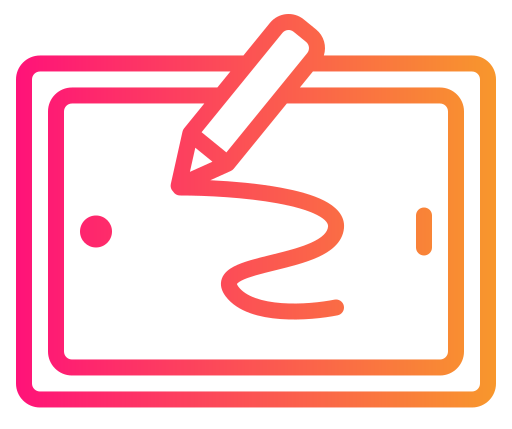






Fantastic article! The comprehensive list of drawing tablet accessories you’ve compiled is incredibly useful for digital artists at all levels. I appreciate the detailed descriptions of each item and how they can enhance the digital drawing experience. Your insights on ergonomic and connectivity accessories are particularly helpful. Thanks for sharing this valuable information—it’s a great resource for anyone looking to optimize their digital art setup.
Thanks for stopping by, Tony! I’m glad you found this info useful.
I will have to send this to my sister. She is big into digital art. And in the last couple years she has started to do more art digitally on her iPad. Are most of these compatible with any kind of tablet? Also would I be able to use them with my touch screen laptop? It might be helpful if I can design some of the graphics for my website, with these tools.
Hey Conner, Glad to hear your think your sister will like our article. Some of the accessories like the screen protectors and screen cleaning kits you can use on any device. For the stylus pens, there are universal stylus pens that you can use with most drawing tablets; however, if you want to create intricate designs, then you’ll need a pressure-sensitive pen and a higher-end drawing tablet. I hope that helps!