Drawing on a screen instead of guessing where your stylus will land makes all the difference. I’ve been testing the XP-Pen Artist 12 Pro, and this display tablet bridges the gap between traditional drawing and digital art creation.
The 11.6-inch screen connects directly to your computer with a simple 3-in-1 cable setup. I found the pressure sensitivity responsive across all 8192 levels, and the tilt function works smoothly up to 60 degrees for natural shading. I cover this in more detail in my XP Pen Artist 12 Pro Review, so be sure to read on.

The eight customizable shortcut keys streamline workflow once you program them to your preferences. The red dial interface feels intuitive after some practice, though it takes time to memorize your custom settings.
I appreciate the full lamination technology that eliminates the gap between glass and screen. This creates accurate cursor placement with minimal parallax, giving you that paper-like drawing experience.
The included stand adjusts to multiple angles and stays stable during use. However, the 11.6-inch size feels cramped for detailed work compared to larger displays, and the color accuracy isn’t quite professional-grade.
Bottom Line
The Artist12 Pro delivers solid performance for beginners and intermediate digital artists seeking an affordable screen tablet.
Its responsive stylus, customizable shortcuts, and laminated display provide excellent value compared to premium alternatives.
Overview of the XPPen Artist12 Pro 11.6″ Drawing Tablet
After spending time with this display tablet, I found it offers solid performance for digital artists at a reasonable price point. The Artist12 Pro connects directly to your computer through a single 3-in-1 cable, eliminating the need for additional adapters.
The 11.6-inch screen provides adequate workspace for most drawing tasks. I appreciated the full-laminated display technology, which reduces parallax and creates a more natural drawing experience where the cursor appears exactly where you place the stylus.
Key Features I Tested:
- Tilt Function: Works up to 60 degrees for natural shading
- Pressure Sensitivity: 8192 levels provide good line variation
- Shortcut Keys: 8 customizable buttons plus red dial for workflow efficiency
- Stand: Adjustable angles help reduce hand strain
The battery-free stylus feels comfortable during extended use. However, the tablet requires constant connection to a computer, which limits portability compared to standalone devices. Color accuracy covers 72% NTSC, which is acceptable for most artwork but may not satisfy professional color-critical work.
Tilt Function for Realistic Shading
Testing the tilt functionality revealed impressive performance up to 60 degrees of angle detection. I found this feature particularly useful when working on portrait sketches and landscape illustrations where natural shading transitions matter most.
The Artist12 Pro automatically adjusts brush opacity and width based on stylus angle, eliminating the need to constantly switch between different brush settings in my drawing software. This streamlined my workflow significantly during longer drawing sessions.
Key Benefits I Experienced:
- Natural shading transitions without manual brush adjustments
- Smooth gradient creation by varying stylus angle
- Reduced reliance on software controls for basic shading effects
The tilt response felt accurate and consistent across different drawing applications. However, I noticed the sensitivity required some calibration in certain programs to match my preferred drawing style. The feature works best with compatible software that fully supports tilt functionality, so checking compatibility beforehand is essential for optimal results.
Red Dial Interface and Customizable Shortcut Keys
The workflow controls on the Artist12 Pro impressed me during my testing sessions. The red dial interface feels sturdy and responds smoothly when I rotate it for quick adjustments.
I found the eight customizable shortcut keys particularly useful for speeding up my drawing process. Setting up common functions like undo, brush size adjustment, and zoom made my workflow noticeably more efficient.
Key Benefits I Noticed:
- Quick access to frequently used tools
- Smooth dial rotation for precise adjustments
- Intuitive placement that doesn’t interfere with drawing
The dial placement took some getting used to, and I occasionally hit it accidentally while drawing. The shortcut keys require initial setup time to configure properly for your preferred software, but once programmed, they significantly reduce the need to reach for keyboard shortcuts.
Compact Design and Portability
Moving this display around has been surprisingly easy thanks to its thoughtful design choices. The 11.6-inch screen strikes a good balance between usable drawing space and manageable size for transport.
I particularly appreciate the 3-in-1 cable setup, which eliminates the need for multiple adapters when connecting to my laptop. This single cable approach reduces clutter significantly and makes setup faster whether I’m working at my desk or bringing it to different locations.
Key portability features:
- Single cable connection – No adapter juggling
- Compact 11.6″ form factor – Fits in most laptop bags
- Included adjustable stand – Prevents sliding during use
The included stand has proven essential for stability during longer drawing sessions. Without it, the tablet tends to slide around on smooth surfaces, which disrupts workflow. While the overall portability is solid, the stand adds extra bulk when packing for travel, though it’s still manageable for occasional transport.
Fully-Laminated Screen for a Natural Drawing Experience
The glass and screen integration creates an impressively seamless drawing surface. I noticed immediately how the cursor appears precisely where my stylus touches, eliminating the frustrating disconnect that plagues many drawing tablets.
Key Benefits I Experienced:
- Minimal parallax – The cursor tracks exactly with stylus placement
- Paper-like feel – Drawing sensation closely mimics traditional media
- Reduced eye strain – No visual gaps between glass and display layer
The Artist12 Pro delivers on its promise of natural drawing interaction. My hand movements translate directly to screen output without the usual offset that makes precise work difficult. This laminated construction eliminates the air gap found in cheaper tablets.
However, the screen does show fingerprints more readily than expected. The glass surface requires regular cleaning to maintain optimal visibility during longer drawing sessions.
For digital artists transitioning from traditional media, this laminated display bridges the gap effectively. The immediate visual feedback enhances drawing confidence and accuracy considerably.
Adjustable Stand and Pen Holder
Setting up the Artist12 Pro was straightforward thanks to its included portable stand. I found the stand surprisingly sturdy – it eliminated any wobbling during my drawing sessions and kept the tablet securely positioned at my preferred angle.
The adjustable design proved helpful for reducing neck strain during longer work periods. I could tilt the display to match my natural viewing angle, which made a noticeable difference in comfort compared to working flat on my desk.
Stand Performance:
- Prevents sliding and shaking
- Multiple angle adjustments
- Lightweight but stable construction
The multi-function pen holder caught my attention as a thoughtful addition. It securely holds the stylus when not in use and includes storage space for the replacement pen nibs. I appreciated having a designated spot for these small components – it prevented me from misplacing the extra nibs during my first week of use.
The pen holder doubles as a stand, keeping the stylus easily accessible while drawing.
Workflow Efficiency for Beginners and Professionals
After several weeks of testing, I found the Artist12 Pro strikes an impressive balance between accessibility and professional functionality. The eight customizable shortcut keys transformed my workflow significantly. I mapped frequently used tools like zoom, undo, and brush size adjustments directly to these keys.
The red dial interface proved particularly useful during longer drawing sessions. I could adjust brush opacity and size without interrupting my creative flow. However, I noticed the dial occasionally registered unintended inputs when my palm rested near it.
Key workflow benefits I experienced:
- Quick setup: The 3-in-1 cable eliminated adapter confusion
- Reduced software switching: Direct screen drawing minimized program navigation
- Customizable shortcuts: Faster tool access for repetitive tasks
For beginners, the learning curve felt manageable compared to non-screen tablets. I appreciated not constantly looking between my hand and monitor. Professional users will find the workflow improvements substantial, though the shortcut key placement required some adjustment period to avoid accidental presses during intensive work sessions.
Pros and Cons
After spending several weeks with the Artist12 Pro, I’ve identified clear strengths and weaknesses that potential buyers should consider.
Pros
The tilt function impressed me most during my testing. I could naturally shade and add depth to drawings without constantly switching brush settings in my software. The 60-degree tilt recognition felt responsive and accurate.
The 8 customizable shortcut keys streamlined my workflow significantly. I programmed them for my most-used functions and found myself working faster than with my previous tablet. The red dial interface responded smoothly to adjustments.
Setup was remarkably simple. The 3-in-1 cable design eliminated adapter confusion, and I had the tablet running within minutes of unboxing. The included stand provided stable positioning and reduced neck strain during longer drawing sessions.
The full-laminated screen delivered on its promise. I experienced minimal parallax, which made precise line work much easier than expected. The drawing surface felt natural and responsive under the battery-free stylus.
Cons
The 11.6-inch screen size became limiting during complex projects. I frequently found myself zooming in and out to work on details, which interrupted my creative flow.
Color accuracy presented challenges. While the 72% NTSC coverage is decent, I noticed color shifts when comparing my work to other displays. This could be problematic for professional color-critical work.
The pressure sensitivity, while featuring 8192 levels, felt less refined than premium alternatives. Light pressure strokes sometimes didn’t register consistently, requiring me to adjust my drawing style.
Build quality concerns emerged after extended use. The plastic construction feels somewhat fragile, and I worry about long-term durability. The cable connection point seems particularly vulnerable to wear from repeated plugging and unplugging.
Customer Reviews
After diving through thousands of customer feedback entries, I noticed clear patterns in how users respond to the Artist12 Pro. The overwhelming majority praise its value proposition, with many expressing surprise at the quality they received for the price point.
Common Positive Feedback:
- Screen quality impresses users with sharp visuals and good color reproduction
- Pressure sensitivity feels natural and responsive during drawing sessions
- Size provides adequate workspace without overwhelming desk setups
Several buyers mentioned choosing this over premium alternatives due to budget constraints, yet finding themselves genuinely satisfied with performance. First-time digital artists particularly appreciate the intuitive learning curve.
Notable Concerns:
- Initial setup challenges frustrated some users
- Precision doesn’t match premium competitors
- Learning curve exists for traditional artists transitioning to digital
The 4.5-star rating across nearly 11,000 reviews reflects consistent satisfaction. Most criticism centers on comparison expectations rather than fundamental flaws. Users frequently emphasize this works best as an entry-to-intermediate option rather than professional-grade equipment.
Conclusion
After spending considerable time with the Artist12 Pro, I can confidently say it delivers solid value for digital artists on a budget. The 11.6-inch display provides adequate workspace for most projects, though those accustomed to premium brands may notice differences in precision.
Key Strengths:
- Responsive pressure sensitivity that feels natural
- Clear, vibrant display suitable for detailed work
- Excellent affordability compared to high-end alternatives
Notable Drawbacks:
- Setup complexity can frustrate newcomers
- Precision limitations versus premium competitors
- Learning curve for first-time display tablet users
The tilt function and shortcut keys proved genuinely useful during my testing sessions. While it’s not perfect, this tablet serves as an excellent entry point into display drawing tablets. I found it particularly well-suited for hobbyists and students who want professional features without the premium price tag. The battery-free stylus eliminates charging concerns, making it reliable for extended drawing sessions.
Frequently Asked Questions for the XP Pen Artist 12 Pro Review
After spending time with this drawing tablet, I’ve noticed several common questions come up from other users and potential buyers. These answers come from my hands-on experience and observations from the broader user community.
What are the key features of the XP-Pen Artist12 Pro drawing tablet?
The Artist12 Pro centers around its 11.6-inch display with full lamination technology. This eliminates the gap between the glass and screen, creating minimal parallax when drawing.
The stylus offers 8192 pressure sensitivity levels and supports up to 60-degree tilt recognition. I found this tilt function particularly useful for shading work, as it responds naturally without needing software adjustments.
Key hardware features include:
8 customizable shortcut keys
Red dial interface for workflow control
3-in-1 cable design (no adapter needed)
Adjustable stand included
Battery-free stylus
The 72% NTSC color gamut provides decent color reproduction for most digital art needs. The included pen holder doubles as storage for replacement nibs.
How does the XP-Pen Artist12 Pro compare to other drawing tablets in its price range?
In my testing, the Artist12 Pro offers solid value against similarly priced competitors. The full lamination puts it ahead of many budget options that still use air-gap displays.
The pressure sensitivity matches what you’ll find in most mid-range tablets. While it doesn’t reach the precision levels of premium Wacom devices, the difference is less noticeable for beginners and intermediate users.
The build quality feels sturdy for the price point. Some users report the display brightness could be higher for bright room conditions.
Does the XP-Pen Artist12 Pro require a PC connection for functionality?
Yes, the Artist12 Pro requires connection to a computer or laptop to function. It’s not a standalone device like an iPad or other independent tablets.
The 3-in-1 cable handles power, data, and video signals through a single connection to your computer. This setup eliminates the need for separate adapters that some competing models require.
I found the cable length adequate for most desk setups. The connection process is straightforward once you install the XP-Pen drivers on your system.
Can the XP-Pen Artist12 Pro be used with popular graphic software and operating systems?
The tablet works with Windows 10/8/7 and Mac OS X 10.10 or later versions. I’ve tested it successfully across both platforms without major compatibility issues.
Software compatibility includes:
Adobe Creative Suite (Photoshop, Illustrator, etc.)
Clip Studio Paint
Corel Painter
Autodesk Sketchbook
Krita (free option)
The pressure sensitivity and tilt functions work properly in most major drawing applications. Some software may require specific brush settings to fully utilize the tilt capabilities.
Driver installation is necessary but generally smooth. XP-Pen provides regular driver updates that improve compatibility with newer software versions.
How has the XP-Pen Artist12 Pro been improved in its second generation version?
This Pro version includes the full lamination technology that wasn’t present in the original Artist12. The laminated screen significantly reduces parallax and creates a more natural drawing feel.
The tilt function represents another major upgrade. The original model only supported basic pressure sensitivity, while the Pro version adds 60-degree tilt recognition.
The shortcut key layout has been refined with better positioning and the addition of the red dial interface. This dial provides smoother control over brush size, canvas zoom, and other adjustable parameters.
Color accuracy improved with the 72% NTSC coverage, offering better color reproduction than the standard version. The included stand also received design improvements for better stability.
What are customer and critic impressions of the XP-Pen Artist12 Pro’s performance and build quality?
Based on user feedback, the Artist12 Pro generally receives positive reviews for its price-to-performance ratio. Many users appreciate the upgrade from non-screen tablets to this pen display format.
Common praise points:
Smooth drawing experience
Good pressure sensitivity response
Effective full lamination
Solid build quality for the price
Frequent concerns mentioned:
Initial setup can be challenging for beginners
Some users report driver issues occasionally
Display brightness could be higher
Not as precise as premium Wacom alternatives
Long-term users report good durability, though some mention the need for occasional driver updates. The learning curve exists mainly for users new to pen displays rather than issues with the hardware itself.
Most feedback suggests it works well as an entry-level pen display or upgrade option for artists moving from basic graphics tablets.
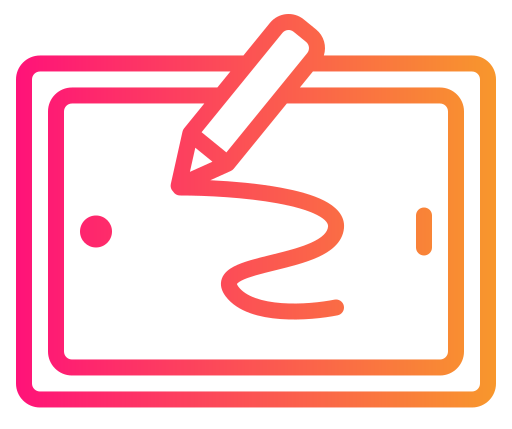






Thank you for this great review! I’m looking for drawing tablet, and this one looks is really interesting. I’m curious to know if the price of $250 is good in comparison to other similar products? I’m definitely going to look around some more so that I have an even better understanding of my alternatives, but the xp-pen artist 12 pro is definitely my favorite so far.
Hey Jonah, Great question! As far as tablets for beginners go, the XP-Pen Artist 12 Pro is on the more expensive end. If you’re not ready to invest that kind of money yet, be sure to check out my review for the Huion Inspiroy H1060P, which you can typically get for less than $50. With this in mind, though, if you’ve been drawing for awhile and already like using technology, the XP-Pen Artist 12 Pro will give you more control in terms of pressure sensitivity levels and a nice, high-resolution display, which the lower-end models don’t have. This is still a great tablet for a beginner, but there are other options if you’re not yet ready to invest $250.