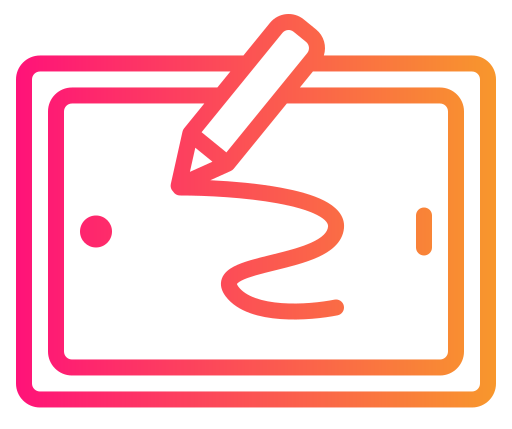Procreate has risen to prominence among digital art applications, offering a suite of tools that transform your iPad into a complete portable art studio. At the core of Procreate’s toolkit lies an extensive selection of brushes. These Procreate brushes for digital painting are all tailored to harness the touch capabilities of Apple Pencil. These brushes simulate a variety of mediums, enabling you to replicate the effects of traditional painting, drawing, and lettering with remarkable precision on a digital canvas.

Your experience with digital painting in Procreate is heavily influenced by the brushes you use. With over 200 handcrafted options available within the app, you have the ability to sketch, smudge, and paint in ways that closely mimic the real-world textures and dynamics. This library can be further expanded with custom brushes available from third-party creators, ensuring that the right tools are at your fingertips for any style of digital artwork.
To enhance your digital painting projects, Procreate brushes come in a diversity of forms from finely-tuned pencils for detailed line work to textured paint brushes that offer a painterly finish. Brush sets are often designed with specific styles in mind, ranging from watercolor and oil paint effects to anime and pixel art. Moreover, the flexibility to adjust each brush to your liking means that you can fine-tune your tools to match your unique artistic vision.
Understanding Procreate Brushes
Procreate’s brush system is integral to digital art creation, offering a diverse range of default brushes, extensive customization options, and the ability to create unique brushes suited to your artistic style.
Procreate Brushes for Digital Painting: Brush Library Overview
Your exploration into Procreate’s digital art capabilities begins with its comprehensive Brush Library, characterized by a diverse array of brush categories designed to cater to any artistic need. Within each category, you’ll find brushes that vary in texture and effect, enabling a wide range of artistic expressions.
- Default Brushes: Procreate’s library is equipped with a selection of pre-made brushes for immediate use, from inking to painting and sketching.
- Brush Categories: Organized into groups like “Sketching,” “Painting,” “Artistic,” and more, each containing brushes with specialized textures and effects.
Customization and Creation
In the Brush Studio, you have the power to profoundly customize existing brushes or create entirely new ones. Each brush can be fine-tuned to adjust properties such as size, opacity, and blending modes, giving you control over the final output on your canvas.
- Customization: Tweak attributes like spacing, jitter, and fall off to modify how a brush behaves with pen pressure and movement.
- Brush Creation: Start from scratch or modify an existing template; add custom shapes and grain to generate unique textures within your artwork.
Procreate vs. Photoshop Brushes
While Procreate brushes and Photoshop brushes have some overlapping characteristics, they’re tailored to their respective applications’ strengths.
- Procreate Brushes: Known for their seamless integration with the iPad’s touch interface, they prioritize a natural drawing experience with sensitivity to pressure and tilt.
- Photoshop Brushes: Photoshop’s brushes are comprehensive but can be more complex, often requiring additional adjustment for optimal use on tablet devices.
By understanding these facets of Procreate’s brush system, you equip yourself with the knowledge to elevate your digital art effortlessly.
Types of Procreate Brushes
Procreate offers an extensive selection of brushes, each engineered to accomplish different artistic tasks with precision. Whether you are sketching, painting, or adding texture, you’ll find a brush tailored to your creative needs.
Texture Brushes
Texture brushes in Procreate are instrumental in adding surface detail to your artwork. These brushes span a variety of textures, from organic, natural surfaces to more abstract and design-oriented patterns.
- Organic Textures: Brushes that mimic natural elements such as dirt, foliage, or fabric.
- Abstract Textures: Brushes designed with patterns and shapes for creative backgrounds and elements.
Procreate texture brushes, such as chalk, pastel, or charcoal, imbue your work with a sense of realism and depth, creating the illusion of different media.
Paintbrushes and Effects
Procreate’s paintbrushes simulate the effects of traditional painting. These brushes can lay down color in a manner that echoes physical media such as watercolor, oil paint, and acrylics.
- Watercolor Brushes: Brushes that offer a soft, translucent wash of color similar to traditional watercolor.
- Oil Paint Brushes: They provide a thick, textured application of paint, replicating the viscosity of oil paints.
Effect brushes give you the ability to stylize your artwork with special effects, making it possible to create detailed and complex designs with just a few strokes.
Specialized Brushes
Whether you’re inking a comic or sketching a portrait, Procreate has specialized brushes to suit unique art styles. Brush packs often include a variety of tools tailored to specific tasks like inking, sketching, or adding sparkles and other anime-style effects.
- Inking Brushes: Offer crisp lines and precision, ideal for comic artists and illustrators.
- Pencil Brushes: Simulate the look and feel of sketching with a graphite pencil.
- Custom Brushes: You can create or import custom brushes to achieve a specific effect or texture unique to your style.
These brushes cater to particular aspects of digital art, allowing you to choose the perfect tool for the effect you aim to achieve.
Brush Settings and Control
Mastering brush settings in Procreate gives you the ability to create artwork that feels natural and vibrant. Understanding how to control these settings will elevate your digital painting, giving you the power to manipulate pressure sensitivity, blending capabilities, and numerous advanced features to suit your artistic workflow.
Pressure and Tilt Sensitivity
Your Apple Pencil’s pressure and tilt are pivotal in making strokes that accurately emulate traditional art tools. Here’s how they apply:
- Pressure Sensitivity: Adjusting this influences the width and opacity of your strokes. Pressing harder can result in bolder and more opaque lines, while a lighter touch can produce fine, semi-transparent lines.
- Tilt Sensitivity: With tilt recognition, you can shade areas by simply angling your Apple Pencil, much like you would with a real graphite pencil.
Blending and Smudge Tools
Blending brushes and the smudge tool are essential for creating seamless transitions and soft textures.
- Blending Brushes: Determine how colors mix on your canvas. You can manipulate settings like flow and opacity to achieve the desired blend.
- Smudge Tool: This tool blurs and spreads colors where strokes overlap. The intensity of the smudge effect can be adjusted via settings like pressure sensitivity and jitter.
Advanced Brush Features
Deepening your knowledge of Procreate’s brush settings unlocks your creative potential:
- Streamline: This stabilizes your strokes for smoother lines and curves, especially handy when you require precision.
- Color Dynamics: Ever-changing hues can be achieved by adjusting color dynamics, which allows the color to vary with each stroke based on pressure, tilt, or even velocity of your Apple Pencil.
- Jitter: Modify the jitter setting to add a subtle variation to the position of your brushstrokes, which can emulate a more natural, hand-drawn feel.
Creating Artwork with Procreate Brushes
With Procreate’s expansive brush library, you have the tools to translate your creative vision onto the digital canvas with precision. From achieving intricate detail to creating bold, expressive strokes, Procreate brushes serve as fundamental tools for digital artists.
Digital Canvas Techniques
On your digital canvas, layering is essential to build up your illustration. You can use Procreate’s opacity and blending modes to layer colors and details effectively, giving you control over the final composition. Always begin with a rough sketch using a Pencil brush to outline your basic shapes. As you progress, switch to Inking brushes for defined line work, which will sharpen the edges of your digital illustrations.
Incorporating Texture and Depth
To add texture and depth, consider using texture brushes like those that imitate chalk, charcoal, or paint. For example:
- Stipple brushes can add grain or shading to areas without making them too heavy.
- Canvas texture brushes imbue a tactile feel, making your digital piece resemble a traditional painting.
Each brush adds distinct textures, so it is recommended to experiment with brush settings to modify the grain, depth, and response to pen pressure.
Art Styles and Strokes
Your art style is reflected in the strokes you create. Procreate offers a variety of brushes tailored for different art styles:
- Technical pens for smooth, precise lines ideal for concept art or architectural drawings.
- Paint brushes, such as the Sargent’s Oils pack, mimic traditional painting strokes, providing a natural and organic feel to your digital paintings.
- Dry Media brushes let you imitate the look of colored pencils or crayons, perfect for vibrant and playful illustrations.
Incorporating varied stroke techniques, such as hatching for shading or bold, sweeping strokes for movement, can bring energy and emotion to your artwork. Select the right brush to convey the desired effect in your digital art, and use pen pressure to fine-tune the thickness and intensity of each stroke.
Use Brushes for Different Art Forms
In digital painting, Procreate offers specialized brushes catering to various art forms, allowing you to define textures, patterns, and details with precision. Whether you are refining the intricate features of a character or expressing the vast expanse of a landscape, the right brush can significantly enhance the final artwork.
Character Design and Portraits
For character design and portraits, your Procreate toolkit should include hair and skin texture brushes to achieve realism. Brushes that mimic hair can help in creating fine, wispy strands or coarse, thick locks, while skin brushes allow for the subtleties of pores and blemishes. Utilizing fur brushes is particularly effective in adding lifelike texture to animal characters.
- Essential Brushes:
- Hair Brushes: Create fine strands and detailed hair textures.
- Fur Brushes: Add depth and realism to animal characters.
Landscape and Environmental Art
In landscape and environmental art, attention to elements like flora and natural textures is crucial. Look for brushes that can replicate the diverse patterns found in nature. Tree brushes enable you to quickly paint a variety of foliage, while grunge and textured brushes are ideal for representing earth and rock.
- Key Brushes for Landscapes:
- Flora Brushes: Essential for plants and foliage details.
- Tree Brushes: Allow for efficient creation of diverse tree types.
Typography and Lettering
The art of typography and lettering is about precision and style. Lettering brushes in Procreate enable you to create unique fonts and stylized text. They come in various shapes and sizes, each providing a different stroke quality, from firm and sharp to soft and flowing. Use Procreate lettering brushes to give your typography the desired thickness, texture, and flow.
- Recommended Brushes for Typography:
- Thin-tip Brushes: Perfect for intricate detail and fine lines.
- Calligraphy Brushes: To produce elegant strokes and traditional calligraphy styles.
Brushes for Specific Media
Procreate offers an extensive range of brushes that emulate various types of physical media, allowing you to recreate watercolor washes, oil impasto, and the nuanced shades of pencil and charcoal on your digital canvas.
Watercolor Techniques
Watercolor Brushes: Procreate’s watercolor brushes are designed to mimic the fluidity and transparency of real watercolors. You can layer colors and work with washes to achieve gradients and blooming effects typical of watercolor paintings.
- Wet Edges: Provides a natural bleed at the edges of your strokes
- Blend Brushes: Allows for smooth blending between colors to create the wet-on-wet look
Creating with Oil and Acrylics
Oil and Acrylic Brushes: The thick and textural qualities of oil and acrylic paints are captured in these Procreate brushes. You have the option to go from bold, impasto strokes to subtle, blending moves with ease.
- Thick Paint Brush: For creating heavy, textured strokes
- Blending Brush: Ideal for soft transitions and subtle color mixing
Pencil and Charcoal Sketching
Pencil and Charcoal Brushes: For artists who favor the control and detail of pencil and charcoal, Procreate offers brushes that replicate these mediums. You can achieve everything from fine lines to broad, gestural shading.
- Graphite Pencil: Perfect for precise line work and shading
- Rough Charcoal: Excellent for dynamic sketching and creating rich textures
Frequently Asked Questions
In this section, you’ll find succinct answers to some of the most common inquiries regarding Procreate brushes to enhance your digital painting journey.