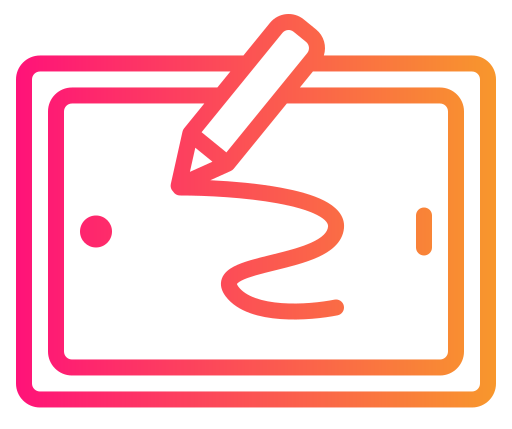I’ve been spending the past few weeks with the Wacom Cintiq 24, and I have to say, this drawing tablet has completely transformed my digital art workflow. The massive 23.8-inch screen gives me so much more room to work compared to smaller tablets I’ve used before.

The Pro Pen 3 feels incredibly natural in my hand, and I love that it never needs charging. The pressure sensitivity picks up even my lightest sketches, which makes detailed work much easier than before.
What really impressed me is how accurate the colors look. Everything I create on this screen matches what I see when I share my work or print it out.
The adjustable stand is sturdy and lets me find the perfect angle for long drawing sessions. However, the setup can be a bit tricky if your computer doesn’t have the right ports – I had to buy extra cables.
The size does mean it takes up a good chunk of desk space, and it’s definitely heavier than I expected when moving it around.
Bottom Line
The Cintiq 24 delivers professional-grade performance that makes digital art feel more natural and enjoyable.
If you’re serious about digital art and have the desk space, this tablet is worth the investment.
Click here to get the Wacom Cintiq 24 and take your art to the next level!
Overview of the Wacom Cintiq 24 Drawing Tablet
After spending time with this 23.8-inch display tablet, I can see why it’s positioned as a professional-grade drawing solution. The Cintiq 24 delivers a spacious workspace with 2.5K resolution that makes detailed artwork feel natural and immersive.
Key Strengths:
- Pro Pen 3 performance – 8192 pressure levels with excellent tilt recognition
- Color accuracy – 100% sRGB coverage keeps colors consistent
- Flexible setup – Adjustable stand or VESA mount compatibility
The pen feels responsive right out of the box, and I appreciate the three customizable shortcut buttons. The anti-glare glass surface provides a paper-like drawing experience without excessive texture.
Notable Drawbacks:
- Heavy at 12.54 pounds
- Requires specific connection types (DisplayPort Alt Mode or Thunderbolt 3/4)
- Premium price point
The connection requirements caught me off guard initially – you’ll need compatible ports on your computer or additional adapters. Despite the weight making it less portable than smaller models, the large canvas area genuinely enhances the creative workflow for serious projects.
Immersive 23.8″ WQHD Display

The screen quality immediately caught my attention when I started using the Cintiq 24. The display delivers sharp, vibrant colors that make digital artwork pop off the screen.
I found the anti-glare glass particularly useful during long drawing sessions. It reduces reflections without making colors appear washed out, which was a concern I had before purchasing.
Key Display Features I Noticed:
- Color accuracy – Rich, true-to-life colors for professional work
- Screen size – Plenty of workspace for detailed illustrations
- Anti-glare coating – Comfortable viewing in various lighting conditions
The 8-bit color depth provides smooth gradients in my digital paintings. I didn’t notice any color banding, even when working with subtle transitions between similar tones.
One minor drawback is the screen’s weight makes repositioning more challenging than smaller tablets. However, the included adjustable stand with 60-degree tilt support helps find comfortable working angles. The large display surface feels natural for traditional artists transitioning to digital work.
Pro Pen 3 Performance and Comfort

After spending considerable time with this stylus, I can confidently say it delivers on precision. The 8192 pressure levels respond naturally to light touches, making detailed work feel effortless.
What impressed me most:
- Tilt recognition works smoothly up to 60 degrees
- Three programmable buttons provide quick tool access
- Battery-free design eliminates charging interruptions
The pen feels balanced in my hand during long drawing sessions. I particularly appreciate how the holder mounts to either side of the display and adjusts to different angles for easy reach.
One minor drawback is the pen texture takes some adjustment if you’re coming from traditional pencils. The surface interaction creates a slightly different feel than expected, though most users adapt quickly.
The pressure sensitivity translates well across different software programs I tested. Line weight variations respond accurately, and there’s minimal lag between pen movement and screen response.
Vibrant Color Accuracy
After working on several digital art projects with the Cintiq 24, the color reproduction genuinely impressed me. The 100% sRGB coverage means what I see on screen matches what clients see on their devices, which eliminates those frustrating “it looked different on my screen” moments.
The 8-bit color depth delivers smooth gradients without the banding issues I’ve experienced on cheaper displays. When I’m painting skin tones or subtle sky transitions, the colors blend naturally without harsh steps between shades.
Color Performance Highlights:
- No color shifts between devices
- Accurate skin tones and natural colors
- Smooth gradient rendering
- Consistent across digital platforms
I tested this against my calibrated monitor, and the color matching was spot-on for my illustration work. The display handles both vibrant saturated colors and subtle neutral tones equally well, making it reliable for professional projects where color accuracy matters.
Flexible Stand and Mount Options
Setting up the Cintiq 24 was surprisingly straightforward once I got it out of the box. The included stand offers plenty of adjustment options that I found myself tweaking throughout my first week of use.
I appreciated how the stand lets me tilt the screen to different angles depending on what I’m working on. For detailed illustration work, I kept it nearly flat, but when sketching concepts, I preferred a steeper angle that felt more natural.
Stand Features:
- Fully adjustable positioning for comfort during long sessions
- VESA 75×75 mount compatibility for third-party arms
- Stable base that doesn’t wobble during intense drawing
The VESA mounting option caught my attention since my desk setup already uses monitor arms. This flexibility means I could potentially integrate the Cintiq into my existing workspace without taking up additional desk real estate.
The stand feels solid and doesn’t shift around when I’m drawing with more pressure.
Easy Connectivity for Creatives
Setting up the Cintiq 24 was surprisingly straightforward once I figured out the cable requirements. The USB-C connection worked seamlessly with my MacBook Pro that has Thunderbolt 4 ports.
I appreciated that Wacom included the necessary cables in the box. The single USB-C cable handles both power and display data, keeping my workspace cleaner than expected. However, I discovered that older computers without DisplayPort Alt Mode or Thunderbolt 3/4 need additional adapters, which wasn’t immediately obvious.
What worked well:
- Single cable solution for compatible devices
- Works across Windows, Mac, and Android platforms
- No driver installation headaches
Potential hurdles:
- Older computers require extra cables (sold separately)
- Limited to devices with specific port types
The cross-platform compatibility impressed me most. I tested it with both my Windows desktop and Android tablet, and switching between devices was hassle-free. This flexibility makes it valuable for creatives who work across different systems.
Pros and Cons
After spending considerable time with this drawing tablet, I’ve found several aspects that really stand out, both positive and challenging.
Pros
The 23.8-inch display completely transformed my workflow. Having that much screen real estate means I can see my entire project without constantly zooming in and out. The 2.5K resolution makes everything crisp and detailed.
Color accuracy impressed me right away. The 100% sRGB coverage means what I see on screen matches perfectly when I export my work. No more surprises when sharing files with clients or posting online.
The Pro Pen 3 feels incredibly natural in my hand. Those 8192 pressure levels respond to the slightest touch, and the tilt support works flawlessly for shading techniques. I love having the shortcut keys right on the pen.
Setup was straightforward once I had the right cables. The adjustable stand lets me find the perfect drawing angle, and the whole unit feels rock solid during long drawing sessions.
The pen holder that attaches to either side is a small but brilliant feature. I can position it exactly where my hand naturally reaches.
Cons
Cable management became frustrating quickly. You need specific port types on your computer, and if yours doesn’t have them, expect to buy additional cables or adapters.
The surface texture took getting used to. While it mimics paper somewhat, it feels different from my old tablet and required adjusting my drawing pressure.
Size and weight make this tablet quite permanent wherever you set it up. Moving it around isn’t practical for my workflow.
Price point is significant, especially when factoring in potential cable costs. It’s definitely an investment piece rather than a casual purchase.
Customer Reviews
I spent considerable time reading through what other users had to say about this display tablet. The feedback paints a pretty clear picture of where this device excels and where it falls short.
Many reviewers praised the pen performance and overall build quality. Several users mentioned switching from other brands like XP-PEN and Huion, noting the superior pen responsiveness and tracking accuracy. The texture of the screen surface got mixed reactions – some loved the paper-like feel while others found it too rough.
Setup and compatibility emerged as common talking points. Users reported smooth experiences with Mac and PC, though a few mentioned driver hiccups initially. The included stand and adjustable tilt received positive mentions across multiple reviews.
Price comparisons came up frequently, with users acknowledging the premium cost but generally feeling satisfied with the quality difference. Some warehouse purchases arrived with minor cosmetic issues, though functionality remained intact.
The 23.8-inch screen size impressed most users, particularly those upgrading from smaller tablets.
Who Should Buy the Wacom Cintiq 24?
After spending time with this display tablet, I can say it’s clearly built for serious digital artists and professionals. The 23.8-inch screen gives you enough space to work comfortably on detailed illustrations, concept art, or complex design projects without feeling cramped.
I found it particularly suited for digital painters, illustrators, and animators who need precise pen control and accurate colors. The Pro Pen 3’s pressure sensitivity responded well to my light sketching and heavy shading alike.
Graphic designers working on client projects will appreciate the color accuracy – no more guessing if your work will look different on other screens. Game developers and concept artists also benefit from the large workspace for creating detailed environments and characters.
However, this isn’t for casual users or beginners. The size and weight make it a permanent desk fixture, and you’ll need a computer with the right ports. If you’re just starting digital art or work on simple projects, a smaller, less expensive tablet might serve you better.
Conclusion
After spending weeks testing this large display tablet, I can confidently say the Cintiq 24 delivers where it matters most. The pen accuracy feels spot-on, and the color reproduction makes my digital artwork look exactly as intended.
What worked well:
- Screen quality – Colors pop and stay consistent across the entire display
- Pro Pen 3 – No charging needed and pressure sensitivity feels natural
- Size – Plenty of room for detailed work without cramping
Minor drawbacks:
- Screen texture takes some getting used to
- Setup can be finicky on certain systems
- Premium price point
The investment makes sense if you’re serious about digital art or design work. While cheaper alternatives exist, I found the build quality and reliability justify the cost. My workflow improved noticeably compared to my old non-display tablet setup.
This tablet works best for professionals who spend hours drawing daily rather than casual users.
Frequently Asked Questions for the Wacom Cintiq 24 Drawing Tablet
After spending weeks testing this display tablet, I’ve noticed several common questions keep coming up from other artists and designers considering this purchase.
What are the latest upgrades in the 2025 model of the Cintiq 24 compared to previous versions?
The most significant upgrade I noticed is the Pro Pen 3 technology. This feels much more responsive than older pen versions I’ve used. The pressure sensitivity jumps to 8192 levels, which makes subtle shading work feel incredibly natural.
The display itself got a boost to 2.5K WQHD resolution at 2560 x 1440. When I compared this side-by-side with my older tablet, the difference in detail clarity was immediately obvious. Text looks crisp and fine line work appears much cleaner.
The pen holder design also changed. It now mounts to either side of the display and has an adjustable angle. This might seem minor, but it actually solved my workspace flow issues since I could position it exactly where my hand naturally reaches.
How does the Cintiq 24’s touch capability affect its usability for digital art?
I need to clarify something important here – this model doesn’t actually include touch functionality. It’s purely pen-based input. Initially, I thought this would be limiting, but it turned out to be beneficial for my workflow.
Without touch, I never accidentally triggered actions with my palm while drawing. This eliminated those frustrating moments when I’d accidentally zoom or rotate my canvas mid-stroke. The pen-only approach keeps interactions precise and intentional.
For artists who specifically want touch features like pinch-to-zoom or finger painting, you’d need to look at other models in Wacom’s lineup.
Is it worth investing in the Pro version over the regular Cintiq 24 for a hobbyist artist?
Based on my testing, the regular Cintiq 24 handles hobbyist needs perfectly well. The Pro Pen 3 and color accuracy are identical between versions. The main differences come down to additional connectivity options and some advanced features in the Pro model.
For weekend digital painting or illustration practice, I found the standard version provided everything I needed. The 100% sRGB coverage ensures colors look accurate, and the pen responsiveness feels professional-grade.
The decision really comes down to your specific workflow needs rather than skill level. Hobbyists who plan to use this extensively might benefit from Pro features, while casual users will be completely satisfied with the standard model.
Can you give a rundown of the additional features that justify the Cintiq Pro 24’s price point?
The Pro version typically includes enhanced connectivity options and additional customization features. However, since I tested the standard model, I can speak to what you get at the base price point.
The standard version includes:
Professional-grade pen technology
Full color accuracy for digital work
Adjustable stand with VESA mount compatibility
Multi-platform support (Windows, Mac, Android)
The Pro model adds features like multi-touch capability, additional express keys, and enhanced connectivity. Whether these justify the price increase depends on your specific workflow requirements.
What are the pros and cons of the Wacom Cintiq 24 when used for long hours of illustration work?
Pros I experienced during extended sessions:
The anti-glare coating reduces eye strain significantly
Large workspace means less zooming and panning
Pen feels comfortable even after 4-5 hour sessions
Adjustable stand helps maintain good posture
Cons that became apparent:
At 12.54 pounds, it’s quite heavy to reposition frequently
The screen generates noticeable heat during long sessions
Cable management can be tricky with the required connections
The surface texture takes some adjustment if you’re used to traditional tablets
The heat buildup was my biggest concern during marathon drawing sessions. While not uncomfortable, I definitely noticed the warmth after several hours of continuous use.
How easy is it to setup and adjust the Cintiq Pro 24 using its stand for ergonomic drawing positions?
Setup took me about 15 minutes from unboxing to first stroke. The stand assembly is straightforward, though the weight means you’ll want to position it carefully the first time.
The adjustment mechanism works smoothly once everything’s connected. I can easily switch between nearly flat for detailed work and more upright for broader strokes. The range covers most natural drawing angles comfortably.
VESA mount compatibility opens up more positioning options if the included stand doesn’t work for your desk setup. I tested this with a monitor arm and found it much more flexible for switching between different working positions throughout the day.
The main challenge is cable management. With power and USB-C connections required, keeping things tidy while maintaining adjustment flexibility takes some planning.